Kontrol S8
MIXER
- CROSSFADER: Blends audio between the left and right assigned channels/decks.
- VOLUME: Adjust the output volume of each deck
- PFL: Press this button to send this channel's pre-fader signal to the Cue Channel for monitoring. When engaged, the button will be lit.
- FILTER ON/OFF: Turn the selected Color FX on/off. When off, no Color FX will apply to the Deck. When on, the applied Color FX will depend on the FILTER knob position.
- FILTER: Applies the selected Color FX on the sound of the corresponding deck. When at middle position (12 o'clock) no Color FX is applied. The Color FX can be selected from VirtualDJ GUI. See Audio Mixer
- 3 -BAND EQ: Adjusts the low (bass) / middle (mid) / high (treble) frequencies of the corresponding deck. Stems is supported
- FX BANK : Load Effect Banks 1 or 2 to a Deck. Hold SHIFT down and then use these buttons to save the selected Effect of the Deck to Effect Bank 1 or 2.
- SOURCE: When enabled (led lit) the corresponding mixer channel will control a VirtualDJ Deck. When turned off, the audio from the external source/input (connection at the rear panel), will go though this mixer channel and the VirtualDJ Deck will be muted.
- GAIN: Adjust the pre-fader output level (gain) of the corresponding deck.
- MASTER VOLUME: Adjust the level of the Master Output.
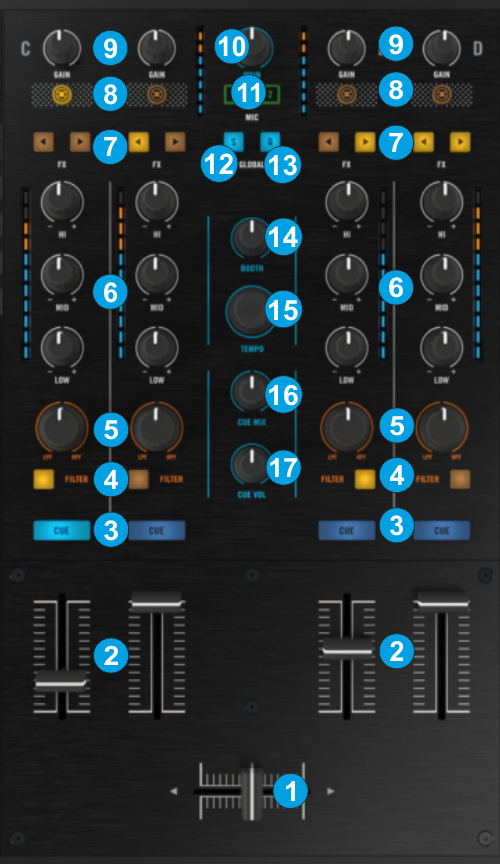
- MIC ASSIGN: Press the [1] / [2] button to assign the far most left/right mixer channel to Microphone 1/2 input respectively (connections at the rear panel)
- S: Enable/disable Smart Play to all Decks. When enabled, Tracks will be synced to the Master Deck when start playing.
- Q: Enable/disable Quantize to all Decks. When enabled, Hotcues and Loops will be quantized (snapped to the nearest beat or other value as defined in globalQuantize VirtualDJ setting)
- BOOTH VOL: Adjusts the level of the Booth Output (Connection at the rear panel)
- TEMPO: Not pre-defined to any function.
- CUE MIX: Turn to mix between Cue and Program in the Headphone channel. When all the way to the left, only channels routed to the Headphones channel (via the PFL buttons) will be heard. When all the way to the right, only the Program mix will be heard.
- CUE VOL: Adjust the output volume of the Headphones channel
Deck Controls





