DDJ-GRV6
FRONT & REAR PANELS

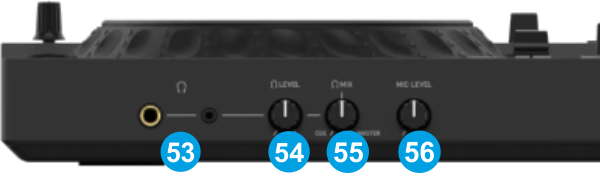
- USB POWER: Use a USB-C cable to connect DDJ-GRV6 with a USB power adapter. This connection is required for proper functionality
- USB PC: Use a USB-C cable to connect DDJ-GRV6 with a USB port of a computer.
- BOOTH OUT: Booth signal output (RCA Un-Balanced). The strength of the signal is controlled by “BOOTH LEVEL” knob (9) on the top panel mixer section. Use it to connect your booth speakers, or an amp that needs different sound output level than master output.
- MASTER OUT2: Master signal output connectors (RCA – Unbalanced). Use it to connect with another mixer, or consumer grade amplifier. The level of this output is controlled from the LASTER LEVEL knob (8) at the top panel
- MASTER OUT1: Master signal output connectors (TRS – Balanced). Use this to connect on your pro grade amplifier or self-powered speakers. The level of this output is controlled from the LASTER LEVEL knob (8) at the top panel
- MIC ATT: Adjust the Attenuation of the Microphone Input
- MIC INPUT: Connect a microphone using a TRS Jack connector.
- HEADPHONES CONNECTOR: Connect your headphones. Both sizes (3.5mm and 6.35mm ( 1⁄4 in)) are offered.
- HEADPHONES LEVEL: Adjust the level of the Headphones output
- HEADPHONES MIX: Adjust how the Channels and the Master Output will blend at the Headphones Channel.
- MIC VOLUME: Adjust the level of the Microphone Input (connection at the rear panel)
Notes :
- The Microphone Input is not part of the USB Audio Interface and its signal is directly routed to the Master Output of the DDJ-GRV6 (connections at the rear panel). If a different USB sound-card is used for Master Output of VirtualDJ, the audio of the Microphone Input will not be heard.
- The Headphones Volume knob at the front panel is applying its own hardware output to the Headphones Channel. The position will be reflected to the VirtualDJ GUI, but the knob on the GUI will not affect the Headphones output (fake mode)





