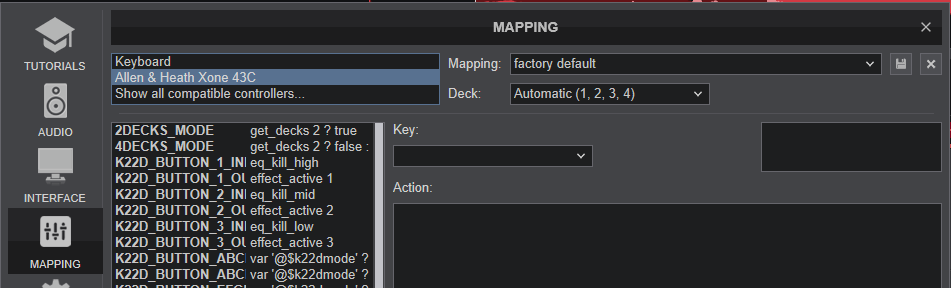XONE 23C
ADVANCED SETUP
AUDIO SETUP
The following image displays the default Audio setup for the Xone 23C, which requires speakers to be connected at the rear panel.
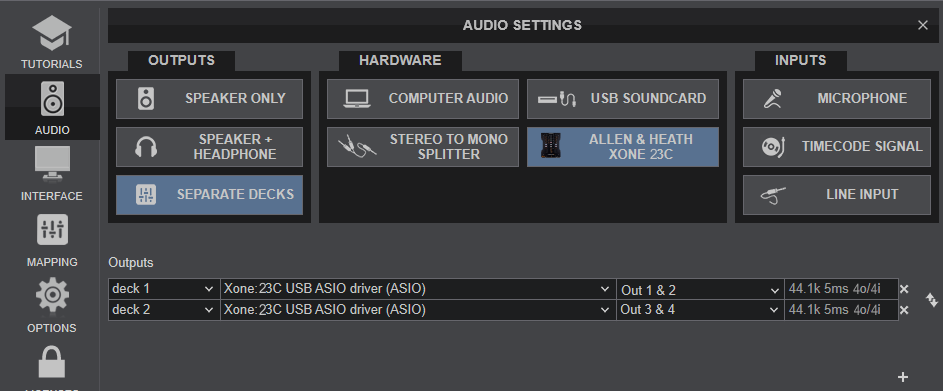
TIMECODE (DVS)
The default routing for the soundcard sends (to the computer) is for USB channel 1-2 = record output and USB 3-4 = FX send. This configuration allows you to record your set and add FX.
In order for the inputs to be used for Timecode (DVS) ...
- The mixer soundcard routing will need to be internally reconfigured. Please consult the A&H Xone:23C Guide (page 19) for further details. https://www.allen-heath.com/ahproducts/xone-23c/
- Connect your Turntable with Timecode Vinyl to any of the 2 rear-panel Inputs and set their USB switcher to PH
- Connect your CD Player with Timecode CD to any of the 2 rear-panel Inputs and set their USB switcher to LN
- In VirtualDJ Settings->AUDIO tab, press the TIMECODE SIGNAL button for Timecode Inputs to be added as per the following image.
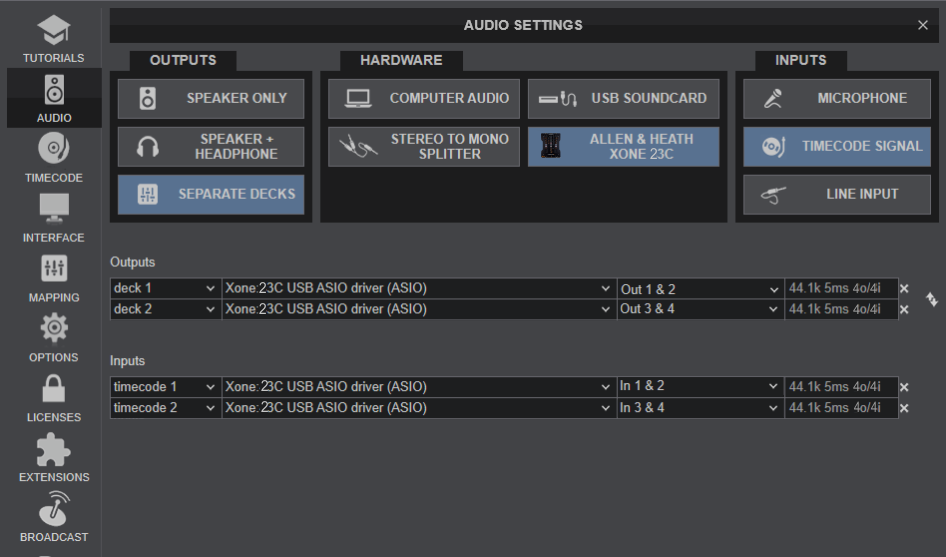
For further setup information about Timecode in VirtualDJ, please refer to VirtualDJ Manual
RECORD & BROADCAST
The default routing for the soundcard sends (to the computer) is for USB channel 1-2 = record output and USB 3-4 = FX send. This configuration allows you to record your set.
You will need to ..
Manually add a record line to VirtualDJ Audio Setup, using the USB Channel 1,2 of the Xone 23C sound card, as per the following image.
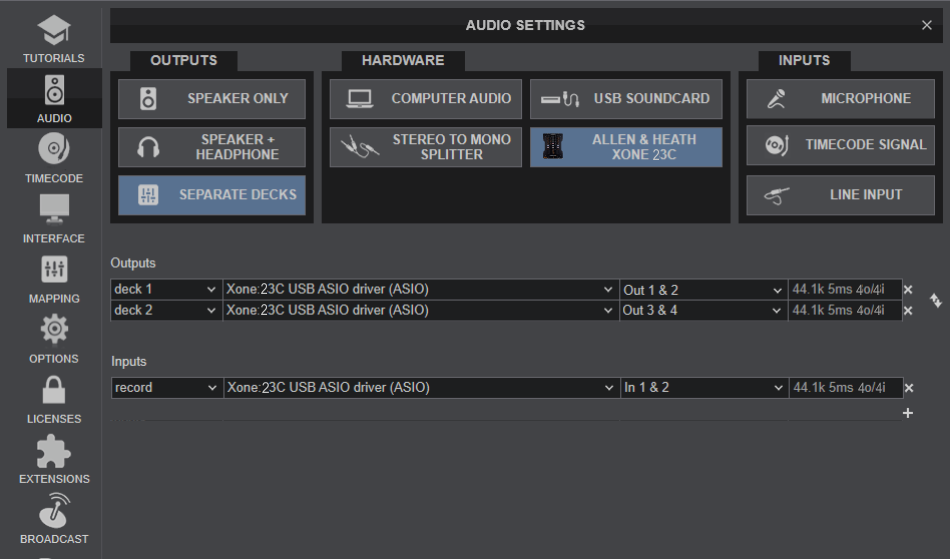
If recording is not working as expected, perhaps the Audio routing of your mixer is set for DVS and needs to be internally reconfigured. Please consult the A&H Xone:23C Guide (page 19) for further details. https://www.allen-heath.com/ahproducts/xone-23c/
Note, that Video mixing is still possible, despite the fact that the Crossfader and Volume faders of the Xone 23C are not sending MIDI. See our Mixing Guide - Wiki page
MIDI SETUP
The Xone 23C should be visible in the MAPPING tab of VirtualDJ Settings and the “factory default” available/selected from the Mappings drop-down list.
None of the Mapping keys are part of the Xone 23C device, as the device is not sending any MIDI messages from any of its knobs, faders or buttons.
If you have connected a Xone K2 to the rear-panel XLINK socket, the MIDI functionality of the K2 will be offered through the Xone 23C (thus the Xone 23C Mapping includes all the K2_ keys). For further operations of the Xone K2 connected via XLINK, please refer to the Xone K2 Manual