DDJ-SX3
SETUP
Firmware & Drivers
Drivers For both Windows and Mac OSX, download and install the necessary drivers from https://www.pioneerdj.com/en/support/software/DDJ-SX3/
Firmware : Update the device firmware to the latest available version from https://www.pioneerdj.com/en/support/software/controller/ddj-sx3/#firmware-update
VirtualDJ Setup
Once VirtualDJ is launched, a Connect Window will appear. Login with your virtualdj.com account.
A Pro Infinity or a Pro Subscription License is required to fully use the Pioneer DDJ-SX3. Without any of the above Licenses, the controller will operate for 10 minutes each time you restart VirtualDJ.
https://www.virtualdj.com/buy/index.html
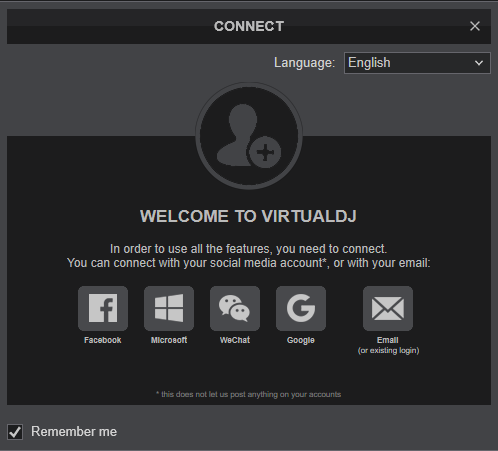
Click on the "DDJ-SX3" button and make sure you have your speakers connected to the Master Output of the DDJ-SX3. You can still change the Audio Setup from Settings->AUDIO tab.
Click to OK.
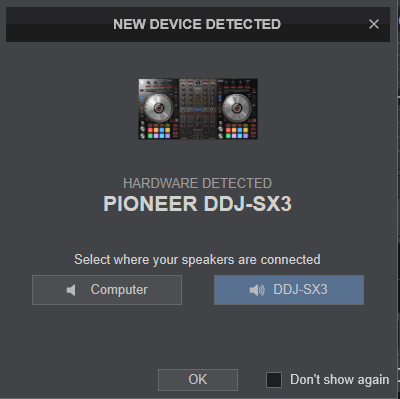
The unit is now ready to operate with VirtualDJ.
MIDI Operation
The unit should be visible in the MAPPING tab of Config and the “factory default” available/selected from the Mappings drop-down list. The factory default Mapping offers the functions described in this Manual, however those can be adjusted to your needs via VDJ Script actions.
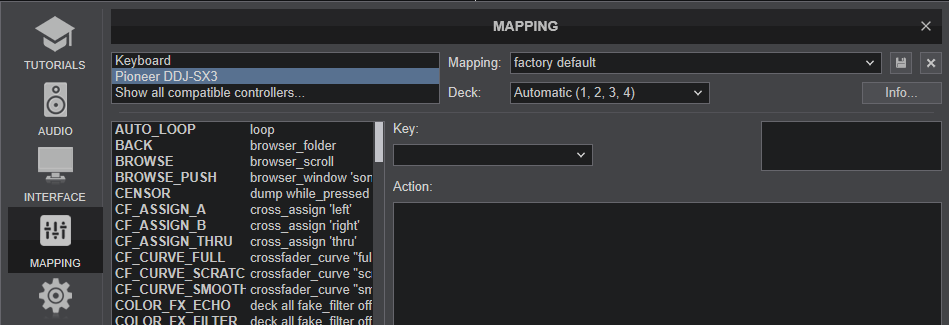
Find more details at https://www.virtualdj.com/wiki/VDJ8script.html
AUDIO Setup
The unit has a pre-defined Audio setup and a special button in the AUDIO tab of Config to provide that. Since the DDJ-SX3 requires an "External Mixer" audio setup, your speakers need to be connected to the Master Output sockets at rear panel of the unit.
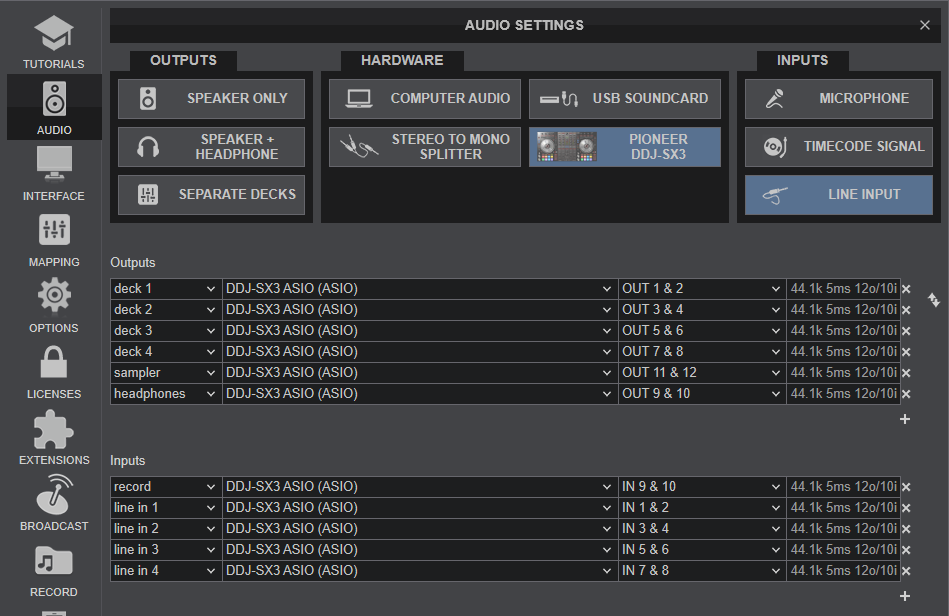
Please read the manual of DDJ-SX3 for further functionality https://www.pioneerdj.com/en/support/documents/ddj-sx3/
For further software settings please refer to the User Guides of VirtualDJ.
https://www.virtualdj.com/manuals/virtualdj/index.html
Layout





