DDJ-SR2
SETUP
Drivers
Drivers (for both Windows and Mac OSX): Install the latest drivers from https://www.pioneerdj.com/en/support/software/controller/ddj-sr2/
VirtualDJ Setup
Once VirtualDJ is launched, a Login Window will appear to enter your virtualdj.com account credentials.
A Pro Infinity or a Pro Subscription License is required to fully use the Pioneer DDJ-SR2 Without any of the above Licenses, the controller will operate for 10 minutes each time you restart VirtualDJ.
https://www.virtualdj.com/buy/index.html
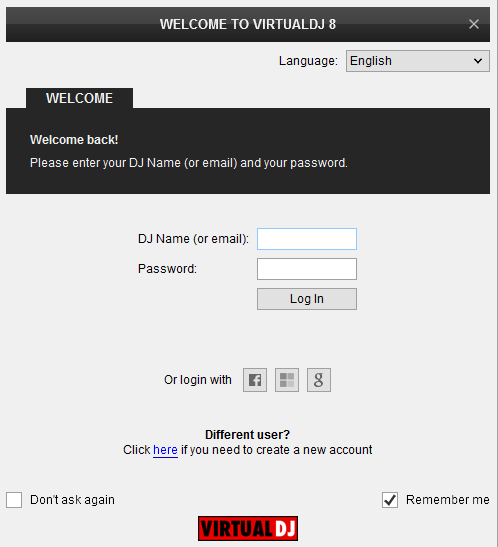
Click on the "Use Soundcard" button if your speakers are connected to the Master Output of the DDJ-SR2
Click to OK
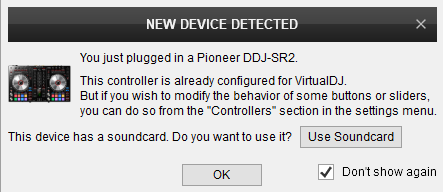
The unit is now ready to operate.
MIDI Operation
The unit should be visible in the CONTROLLERS tab of Config and the “factory default” available/selected from the Mappings drop-down list. The factory default Mapping offers the functions described in this Manual, however those can be adjusted to your needs via VDJ Script actions.

Find more details at https://www.virtualdj.com/wiki/VDJ8script.html
AUDIO Setup
The unit has a pre-defined Audio setup and a special button in the AUDIO tab of Config to provide that. Alternative Audio setups can be applied in the same window.
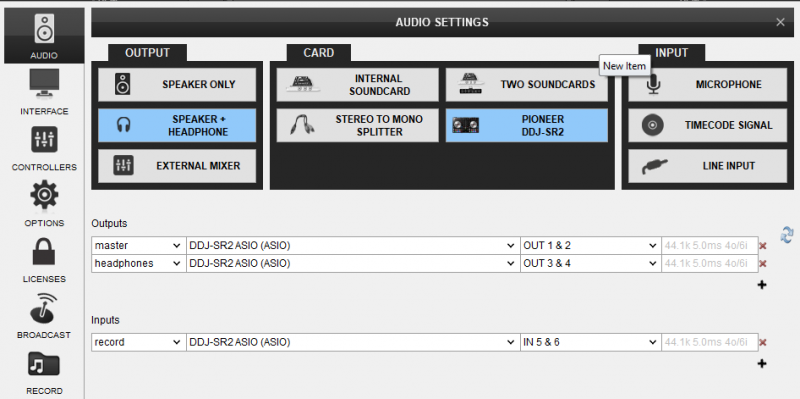
Alternative audio configurations can be applied depending on the routing of the CH1/CH2 Inputs. See Inputs & Recording
For further software settings please refer to the User Guides of VirtualDJ 8.
https://www.virtualdj.com/manuals/virtualdj/index.html
Refer to the manual of the unit for further features-settings. https://www.pioneerdj.com/en/support/documents/controller/ddj-sr2/
Layout





