DJ-808
ADVANCED SETUP
SAMPLER
The TR Sampler Output in the DJ-808 is a mix of the Hardware TR Sampler and the VirtualDJ Sampler and a sequence can include a combination of both. We found the TR Sampler input signal a bit low during our tests, so we increased its input gain. If for any reason you need to change this (decrease or increase), and you find that the Software and the Hardware Samples are not in the same output level, you can modify the multiply parameter (sampler_inputgain value) in the ONINIT key of the Roland DJ-808 mapping.
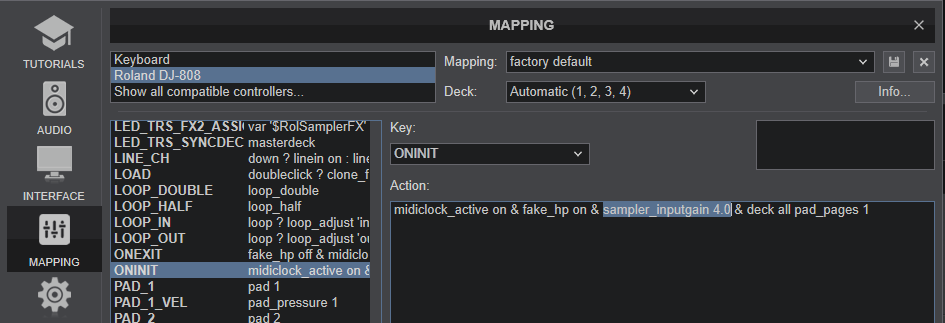
MICROPHONE
The signal of the Microphone Input is directly routed to the Master Output of the Roland DJ-808 and it is also included in the special Record Input, so you will find that the Microphone is working properly (and recorded as well), regardless if you have enabled this via the MIC ON button from the Master panel of VirtualDJ or not, or even if you exclude the "mic" line from the default audio configuration of VirtualDJ.
The microphone input is necessary to be included in the Audio setup and enabled from the ON button in VirtualDJ, only in case you need to apply software Effects to this input.
In order to do this, you will need to route the Microphone input to a VirtualDJ deck, by assigning the action deck x linein 'mic' (where x is the number of the deck that you wish to route the mic to) to a keyboard/custom button
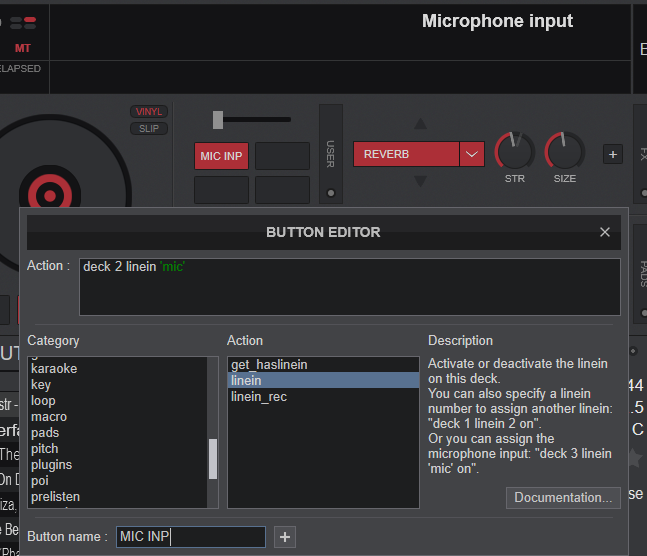
STAND-ALONE MIXER
Audio from devices such as a DJ player or turntable (analog) can be input directly to the rear panel INPUT (CH 1–CH 4) jacks, and mixed by the DJ808’s mixer section. The input is routed to a VirtualDJ deck*, so you can also apply VirtualDJ effects to the external audio inputs and also include to your recording via VirtualDJ.
- Connect your media source to any of the INPUT (CH 1–CH 4) jacks.
- As appropriate for the channel to which your device is connected, set the corresponding front panel [INPUT SELECT] switch to LINE or PHONO (Line In # will be displayed in the VirtualDJ deck info area)
- Use the
knob and channel fader to adjust the output level - You can use the [HI], [MID], and [LOW] knobs to adjust the volume of the high, mid, and low-frequency regions.
- You can use the [CHANNEL FX] buttons to apply effects.
- You can operate the effect section to apply VirtualDJ effects.
When a Channel is set back to PC, the track which was loaded when the same channel was set to LINE/PHONO, will be loaded again.
In a recent firmware update (version 1.1) an additional AUX Input mode was added, which is offering the ability to route the audio signal from the CH Inputs directly to the Master Output, even if the CH Inputs switches at the front are set to PC. Of course this is not wanted if you are using DVS (Timecode), but can be useful to output an auxiliary source without switching the SOURCE (as an emergency backup - press PLAY on the auxiliary source).
To enable this mode, you have to ..
- Power off DJ-808
- While the PANEL button is help, power on the DJ-808
- Press the BD button at the top section
- Use the TR-S Value knob and select the "On" value
- Press the blinking START/STOP button to save your selection (the DJ-808 will re-connect)
Keep in mind that when VirtualDJ is running, Line-Ins need to be present in Audio config (pre-defined default setup) in order the auxiliary audio signals (connected to the rear CH Inputs sockets) to be heard when in LINE/PHONO position.
TIMECODE (DVS)
The audio interface of the Roland DJ-808 offers 4 stereo inputs, that can be used as Timecode Inputs (DVS)*. Any of the 4 available INPUTS at the rear pane can be used, along with any combination of Timecode and Analog media source.
- Connect your DVS unit (CD player with Timecode CD or turntable with Timecode Vinyl) to the appropriate INPUT at the rear panel
- Make sure you have the INPUT SELECT of this channel set to USB at the front panel.
- Manually change the appropriate inputs in the Audio Setup of VirtualDJ from linein to timecode and press APPLY
- From the SCRATCH panel of VirtualDJ GUI, use the ON buttons to select on which VirtualDJ deck your Timecode signal will apply to
In the following example we are using 2 mixer channels for DVS and the other 2 for potential analog sources.
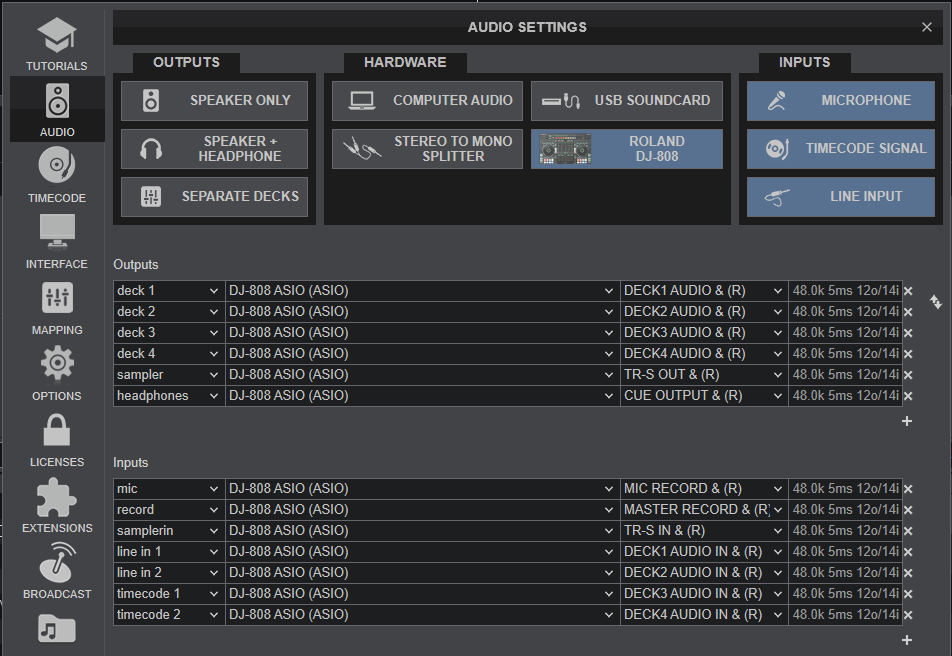
*Note : Line Inputs and Timecode (DVS) require a Pro Infinity or a Pro Subscription license






