Phase Essential
SETTINGS
Each Phase Essential Remote has a stripe of 4 RGB leds and those are pre-defined to indicate various information.
Open VirtualDJ Settings->OPTIONS tab->CONTROLLER category and find the following options.
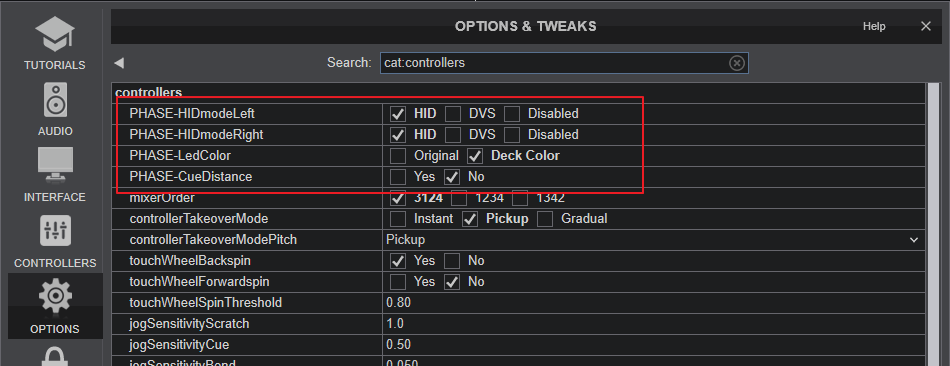
PHASE-HIDModeLeft/PHASE-HIDModeRight :
Select the mode for each Phase Remote. Set to HID (default) to use the Phase Remotes in HID mode (only a USB connection is required).
Set to DVS to use the Phase Remotes in DVS mode (RCAs need to be connected to Line Inputs).
Set to Disable, to completely ignore the received signal of the Remotes (e.g. when you need to put back to the base without interrupting Deck playback).
PHASE-LedColor :
Deck-Color (Default value) : Leds of Remote will get the default color of the assigned Deck (blue for Deck 1, red for Deck 2, etc)
Original Leds of Remote will reflect the color assigned from Phase Manager.
PHASE-CueDistance :
When set to Yes, Leds of Remote will gradually get the color of the nearest Hotcue. When Track is on a Hotcue, all leds will get the Hotcue color.
Other Info
Battery level : You can check the battery levels of the Remotes, by hovering mouse on the Battery indicator on the default skin of VirtualDJ at the topbar.
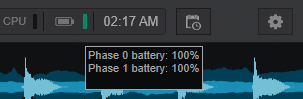
Additionally, the leds of the Remote will blink white when the battery reaches below 9%.
Enable/Disable Remote : When the Remote is on its base (Receiver), the VirtualDJ Deck is free to be control by any skin control and/or controller. When the Remote is out of the base, the playing status is granted to the Phase Remote.
The Phase Receiver can be also ignored, if the Vinyl mode of the Deck is turned off.
DVS mode
The Phase can operate as a DVS device too. This way was used before the HID support in firmware version 8. In this case you will need to ...
- Have a sound-card or mixer/controller with DVS inputs and set the Audio Setup accordingly https://www.virtualdj.com/manuals/virtualdj/settings/audiosetup/timecode.html
- Connect the RCA outputs (at the back of the Phase) with the RCA inputs of your mixer/controller.
- From VirtualDJ Settings ->OPTIONS tab->Controller category set the settings PHASE-HIDmode to DVS for Left and Right device, as shown above






