Mixtrack II
MIXER & BROWSER CONTROLS
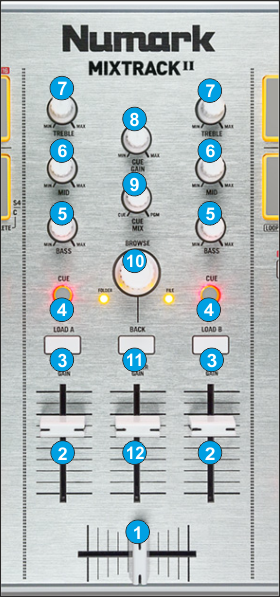
- CROSSFADER. Blends audio between the left and right channels.
- VOLUME. Channel Volume Faders
- LOAD. Press these buttons to load the selected track from Browser to the left or right deck. Hold SHIFT down and then use these buttons to unload the same deck.
- PFL/CUE. Press these buttons to send this channel's pre-fader signal to the Cue Channel for monitoring. When engaged, the button will be lit.
- EQ LOW. Adjusts the low (bass) frequencies of the corresponding software deck.
- EQ MID. Adjusts the middle (mid) frequencies of the corresponding software deck.
- EQ HI. Adjusts the high (treble) frequencies of the corresponding software deck.
- CUE GAIN. Adjusts the volume level of the headphone output.
- CUE MIX: Turn to mix between Cue and Master in the Headphone channel. When all the way to the left, only channels routed to Cue will be heard. When all the way to the right, only the Master Output will be heard.
- BROWSE. Use this encoder to scroll through files or folders depending on the focused Browser window. Hold SHIFT down and use the BROWSER encoder to cycle through the available views of the Sideview (Automix, Sidelist, Karaoke, Sampler and Clone-Shortcuts).
When focus is on the Folders list, push the Encoder to set the focus to the Songs Browser Window. If focus is on any other Browser window, push the encoder to load the selected track to the next available/free software deck. The Leds on the sides of the encoder will indicate which Browser Window is focused.
Hold SHIFT down and then push the encoder to open/close the SideView window of Browser. - BACK. Press this button to set focus to the next available Browser window. Hold SHIFT down and then press this button to open/close subfolders.
- MASTER GAIN: Adjusts the Master Output Volume
Decks





