Kontrol D2
SETUP
Drivers & Firmware
Drivers: (Windows only) : Install the Traktor Windows Driver from https://www.native-instruments.com/en/support/downloads/drivers-other-files/
No driver is required for Mac computers
VirtualDJ Setup
Once VirtualDJ is opened, a Connect Window will appear to choose one of the available ways to login.
A Pro Infinity, a Pro Subscription or a PLUS License is required to use the Traktor Kontrol D2. Without any of the above Licenses, the controller will operate for 10 minutes each time you restart VirtualDJ.
https://www.virtualdj.com/buy/index.html
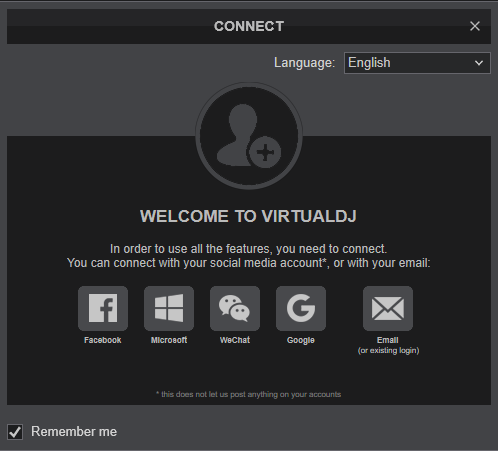
Click to OK
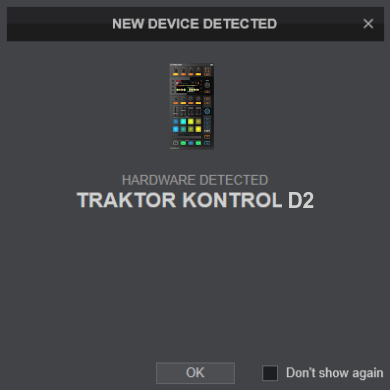
The unit is now ready to operate.
MIDI Operation.
The unit should be visible in the MAPPING tab of Config and the “factory default” available/selected from the Mappings drop-down list. The factory default Mapping offers the functions described in this Manual, however those can be adjusted to your needs via VDJ Script actions.
Find more details at https://www.virtualdj.com/wiki/VDJ8script.html
For further software settings please refer to the User Guide of VirtualDJ.
Layout





