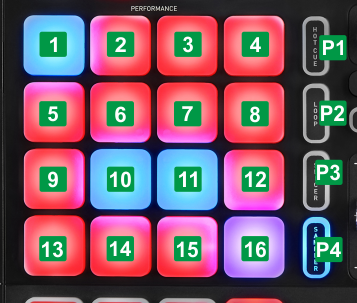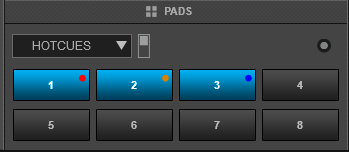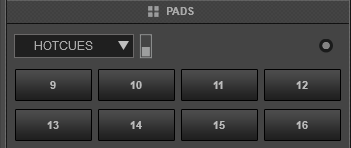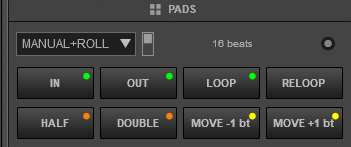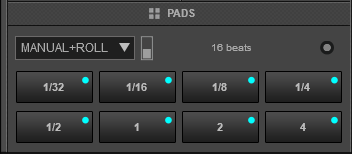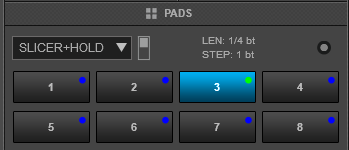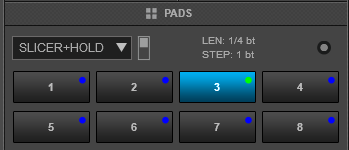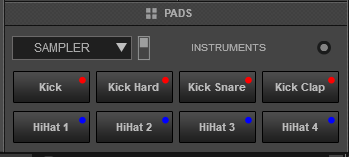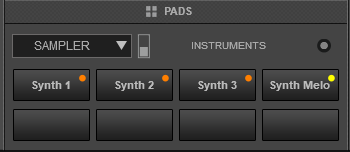Hercules - P32 DJ
PADS
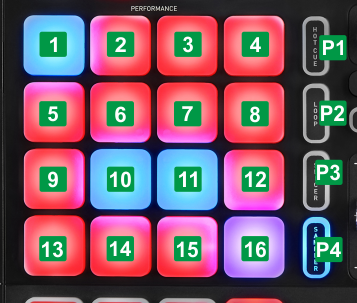
KEY
ACTION
SHIFT (SECONDARY) ACTION
P1 HOTCUE MODEPress this button to assign the 16 Pads to Hotcues mode.When in Hotcues mode, toggles the view in the Pads section of VirtualDJ GUI, between Pads 1 to 8 and Pads 9 to 16P2 LOOP MODEPress this button to assign the 16 Pads to Manual Loop & Roll mode.When in Loop mode, toggles the view in the Pads section of VirtualDJ GUI, between Pads 1 to 8 and Pads 9 to 16P3 SLICER MODEPress this button to assign the 16 Pads to Slicer mode.When in Slicer mode, toggles the view in the Pads section of VirtualDJ GUI, between Pads 1 to 8 and Pads 9 to 16P4 SAMPLER MODEPress this button to assign the 16 Pads to Sampler mode.When in Sampler mode, toggles the view in the Pads section of VirtualDJ GUI, between Pads 1 to 8 and Pads 9 to 16HOTCUE MODE
Press the HOTCUE mode button [P1] to set the Pads to Hotcue mode. The Hotcue Pads page will be also displayed on the GUI of VirtualDJ, reflecting the operation of the 8 top Pads. Hold SHIFT and then press the P1 button to toggle the view between Pads 1 to 8 and Pads 9 to 16
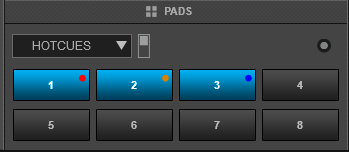
Hotcues Pads Page (Pads 1 to 8) 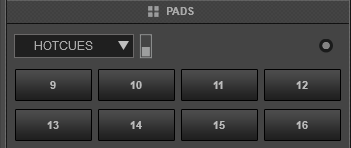
Hotcues Pads Page (Pads 9 to 16) KEY
ACTION
SHIFT (SECONDARY) ACTION
1-16 PADS 1-16Assigns current track's position to Hotcue 1 to 16 (if empty) or jumps to the stored position if Hotcue 1 to 16 is assigned.Delete the assigned Hotcue 1 to 16
LOOP MODE
Press the LOOP mode button [P2] to set the 8 bottom Pads to Manual & Roll Loop mode. The Manual+Roll Pads page will be also displayed on the GUI of VirtualDJ, reflecting the operation of the 16 Pads. Hold SHIFT down and then press the P2 button to toggle the view between Pads 1 to 8 and Pads 9 to 16.
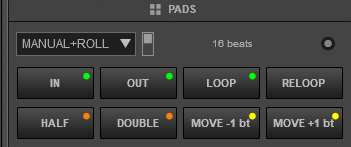
Manual+Roll Pads Page (Pads 1 to 8) 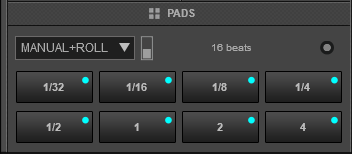
Manual+Roll Pads Page (Pads 9 to 16) KEY
ACTION
SHIFT (SECONDARY) ACTION
1 LOOP INWhen not in Loop, sets current position as the beginning of a Manual Loop. When in Loop, jump to the beginning of the loopSets jogwheel to Loop In Adjust mode2 LOOP OUTWhen not in Loop, sets current position as the end point of a Manual Loop. When in Loop. exits the LoopSets jogwheel to Loop Out Adjust mode3 LOOPEnable/disable a Loop of the selected size in beatsSets jogwheel to Loop Move Adjust mode4 RELOOPEnable/disable the last-triggered LoopSmart Loop mode5 HALFHalves the size of the LoopLoop Back mode6 DOUBLEDoubles the size of the LoopQuantize Loop mode7 MOVE -1btMoves the triggered Loop backwards by 1 beatMoves the triggered Loop backwards by the size of the Loop8 MOVE +1btMoves the triggered Loop forward by 1 beatMoves the triggered Loop forward by the size of the Loop9-16 PADS 9-16Trigger a Loop Roll of a different size in beats (from 1/32 to 4 beats).Trigger a Loop Roll of a different size in beats (from 1/32 to 2 beats).P2+7 PARAM1Adjust the 1st Parameter of the Manual Loop Pads page. Turn the LOOP rotary while the LOOP mode buttons is pressed, to half/double the size of the Loop
SLICER MODE
Press the SLICER mode button [P3] to set the 8 bottom Pads to Slicer mode. The Slicer+Hold Pads page will be also displayed on the GUI of VirtualDJ, reflecting the operation of the 16 Pads. Hold SHIFT and then press the P1 button to toggle the view between Pads 1 to 8 and Pads 9 to 16
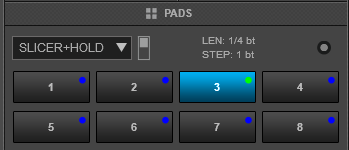
Slicer+Hold Pads Page (Pads 1 to 8) 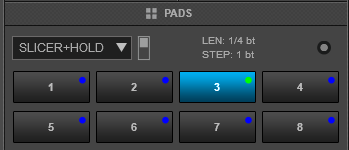
Slicer+Hold Pads Page (Pads 9 to 16) KEY
ACTION
SHIFT (SECONDARY) ACTION
1-8 SLICE 1-8Repeat a Slice (1 to 8). When Pad is released, the track will resume playing from the position it would have been if the Slice was never triggered. The size of the Slice and the part that will be repeated depends on the 2 Parameters 9-16 HOLD SLICE 1-8Repeats the last triggered Slice (Hold mode) When Pad is released, the track will resume playing from the position it would have been if the Slice was never triggered. The size of the Slice and the part that will be repeated depends on the 2 Parameters P3+7 PARAM1Adjust the 1st Parameter of the Slicer Pads page. Turn the LOOP rotary while the SLICER mode button is pressed, to adjust the part of the Slice that will be repeated (Length) P3+9 PARAM2Adjust the 2nd Parameter of the Slicer Pads page. Turn the FILTER rotary while the SLICER mode buttons is pressed, to adjust the size of the Slice in beats (Step)
SAMPLER MODE
Press the SAMPLER mode button [P4] to set the 16 Pads to Sampler mode. The Sampler Pads page will be also displayed on the GUI of VirtualDJ, reflecting the operation of the 16 Pads. Hold SHIFT and then press the P1 button to toggle the view between Pads 1 to 8 and Pads 9 to 16
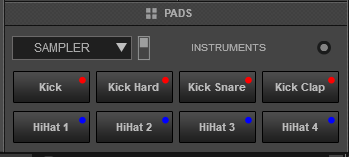
Sampler Pads Page (Pads 1 to 8) 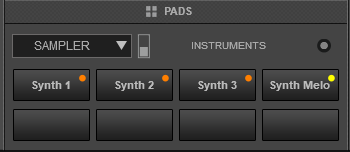
Sampler Pads Page (Pads 9 to 16) KEY
ACTION
SHIFT (SECONDARY) ACTION
1-16 PADS 1-16Triggers Sample 1 to 16* from the selected Sampler Bank. Stops the Sample 1 to 16 from the selected Sampler Bank (useful if the Unmute or the Stutter trigger mode is selected)P4+7 PARAM1Adjust the 1st Parameter of the Sampler Pads page. Turn the LOOP rotary while the SAMPLER mode button is pressed, to selected the next/previous available Sampler Bank P4+9 PARAM2Adjust the 2nd Parameter of the Sampler Pads page. Turn the FILTER rotary while the SAMPLER mode button is pressed, to select the next/previous trigger mode (On/Off, Hold, Stutter and Unmute) P4+11 SAMPLER VOLAdjust the Master Sampler output Volume P4+12 SAMPL.RECRecord deck into a new Sample (will be stored in the Recordings Sampler Folder) *Note: If the selected Sampler Bank has less than 17 samples, both sides of the Pads will trigger the same samples. If the selected Sampler Bank has more than 16 samples, the left side Pads will trigger Samples 1 to 16 and the right side Pads will trigger Samples 17 to 32. Effects