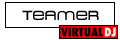Hello All,
I have been struggling through a problem and haven't seen a solution on the boards. Whenever a song is playing on the active deck and I hit load to cue up a song on the alternate deck, the active decks song skips or lags for a brief moment. Any suggestions?
I have already run latency monitor and all is showing green with no drop outs or latency issues.
I'm using a Numark Mixtrack pro on a windows 7 box. 4g ram, i5-460M processor
I have been struggling through a problem and haven't seen a solution on the boards. Whenever a song is playing on the active deck and I hit load to cue up a song on the alternate deck, the active decks song skips or lags for a brief moment. Any suggestions?
I have already run latency monitor and all is showing green with no drop outs or latency issues.
I'm using a Numark Mixtrack pro on a windows 7 box. 4g ram, i5-460M processor
Posted Tue 06 Dec 11 @ 1:01 pm
Use this software Gamebooster 3, it should help your issue http://iobit.com/gamebooster.html
Thare is a free version available...
Good Luck,
Joey...
Thare is a free version available...
Good Luck,
Joey...
Posted Tue 06 Dec 11 @ 8:59 pm
Even when latency check seems to be okay, there can be slight errors in that area.
I always recommend switching off WIFI - or better all network devices.
If you know a bit about script, you can do all at once with a single click.
Get devcon from Microsoft (completely free) and take a look at some tutorials.
My script (.cmd file) looks like this:
Powercfg -setactive a4db737b-270c-4e23-b354-c6540d7e988e [activating performance mode]
c:\devcon disable =net @PCI\VEN_168C^&DEV_002A^&SUBSYS_E01F105B^&REV_01\4^&27F39250^&0^&00E5 [disable WIFI]
c:\devcon disable @PCI\VEN_8086^&DEV_3B56^&SUBSYS_035D1025^&REV_05\3^&11583659^&0^&D8 [disable internal Audio]
VDJ.lnk [start VDJ]
All strings depend on the specific devices and need to be found out, first.
Good luck solving your problem!
I always recommend switching off WIFI - or better all network devices.
If you know a bit about script, you can do all at once with a single click.
Get devcon from Microsoft (completely free) and take a look at some tutorials.
My script (.cmd file) looks like this:
Powercfg -setactive a4db737b-270c-4e23-b354-c6540d7e988e [activating performance mode]
c:\devcon disable =net @PCI\VEN_168C^&DEV_002A^&SUBSYS_E01F105B^&REV_01\4^&27F39250^&0^&00E5 [disable WIFI]
c:\devcon disable @PCI\VEN_8086^&DEV_3B56^&SUBSYS_035D1025^&REV_05\3^&11583659^&0^&D8 [disable internal Audio]
VDJ.lnk [start VDJ]
All strings depend on the specific devices and need to be found out, first.
Good luck solving your problem!
Posted Wed 07 Dec 11 @ 3:47 am
Posted Wed 07 Dec 11 @ 5:25 am
I have some recommendations.
1. Do a registry clean up.here's one thats very good. http://www.winaso.com/ or free program "Care" http://www.iobit.com/advancedwindowscareper.html
2. Do A windows defreg on the hard drive.
3. Do A windows clean up of the hard drive.
4. Go to Start "Run", then type in "Temp" click ok, then delete all the temp files in that dir.you can, some you will be unable to delete.
5. If you use the computer every day you may want to remove some old restore points that will speed up things for you,
Go to start, my computer, right click over drive c:\ and choose properties, click disk clean Up, at dialog box choose "More Options" tab, go to System Restore at the bottom click "Clean Up", click yes to remove old restore points.
6. Turn off background services this tool will do it for you and it's free http://www.iobit.com/gamebooster.html?Str=download
Another Good tool to have for systen Info, Details on site: http://www.thesycon.de/eng/system_info.shtml
7. This Is Very Important "Latency" get this tool and "Use It". http://www.thesycon.de/eng/latency_check.shtml
8. Right click anywhere on the screen and choose properties, click "Settings" tab click square "1" lower "Screen resolution" to 1152 by 864 pixels, then click "Apply" then ok.
9. Things you should turn off in Device Manager, click on device right click and choose disable.
1. Fingerprint Coprocessor
2. Bluetooth
3. USB Video Device
4. Modem
5. Any Bluetooth Audio
6. Internal Sound card your not using
7. Broadcom Netlink
8. Wireless Wifi Link
9. Under Batteries/ ACPI-Compliant Control Method Battery
10. All above to Lower Latency levels down as mush as possible.
When you complete your show, turn them back "ON" again.
I believe the steps outlined above will give you better results.
Additional tweak sites that can help...
http://ts.hercules.com/includes/view_faq.php?id=364&d=2008-09-26&folder=eng
http://www.blackviper.com/
http://www.audioforums.com/windows-xp-optimization.php
Let me know how it worked out.
Good Luck
Joey...
1. Do a registry clean up.here's one thats very good. http://www.winaso.com/ or free program "Care" http://www.iobit.com/advancedwindowscareper.html
2. Do A windows defreg on the hard drive.
3. Do A windows clean up of the hard drive.
4. Go to Start "Run", then type in "Temp" click ok, then delete all the temp files in that dir.you can, some you will be unable to delete.
5. If you use the computer every day you may want to remove some old restore points that will speed up things for you,
Go to start, my computer, right click over drive c:\ and choose properties, click disk clean Up, at dialog box choose "More Options" tab, go to System Restore at the bottom click "Clean Up", click yes to remove old restore points.
6. Turn off background services this tool will do it for you and it's free http://www.iobit.com/gamebooster.html?Str=download
Another Good tool to have for systen Info, Details on site: http://www.thesycon.de/eng/system_info.shtml
7. This Is Very Important "Latency" get this tool and "Use It". http://www.thesycon.de/eng/latency_check.shtml
8. Right click anywhere on the screen and choose properties, click "Settings" tab click square "1" lower "Screen resolution" to 1152 by 864 pixels, then click "Apply" then ok.
9. Things you should turn off in Device Manager, click on device right click and choose disable.
1. Fingerprint Coprocessor
2. Bluetooth
3. USB Video Device
4. Modem
5. Any Bluetooth Audio
6. Internal Sound card your not using
7. Broadcom Netlink
8. Wireless Wifi Link
9. Under Batteries/ ACPI-Compliant Control Method Battery
10. All above to Lower Latency levels down as mush as possible.
When you complete your show, turn them back "ON" again.
I believe the steps outlined above will give you better results.
Additional tweak sites that can help...
http://ts.hercules.com/includes/view_faq.php?id=364&d=2008-09-26&folder=eng
http://www.blackviper.com/
http://www.audioforums.com/windows-xp-optimization.php
Let me know how it worked out.
Good Luck
Joey...
Posted Wed 07 Dec 11 @ 7:37 am
Sorry for the delayed response..... Thanks for all the advice. Ran the game, defrag etc tools and it did help some. Also reviewed the article for performance tweaks for VDJ. I think i have all the settings as recommended. Still some drop only when I hit Load or drag a song onto the inactive deck.....
Is this a latency issue or a pc horsepower issue?
Is this a latency issue or a pc horsepower issue?
Posted Fri 09 Dec 11 @ 8:16 am
Look Here...
MINIMUM system requirements:
Intel® Pentium® 4 or AMD Athlon™ XP
1024x768 resolution
DirectX compatible soundcard
512MB RAM
50MB free on the hard drive
RECOMENDED system requirements:
Intel® Core™ 2 or AMD Athlon™ X2
1280x1024 resolution
Multi-channel DirectX compatible soundcard
1024MB RAM
200MB free on the hard drive
Additional requirements for Video mixing:
2048MB (2GB) RAM
ATI™ or NVIDIA® video card w/256MB of Dedicated DDR3 RAM
Video card must support dual-screen output
Supported Operating System:
MINIMUM: Microsoft® Windows XP SP3 or newer
RECOMMENDED: Microsoft® Windows 7 Professional 32-bit
Microsoft® Windows 95, 98, ME, or older are not supported
MINIMUM system requirements:
Intel® Pentium® 4 or AMD Athlon™ XP
1024x768 resolution
DirectX compatible soundcard
512MB RAM
50MB free on the hard drive
RECOMENDED system requirements:
Intel® Core™ 2 or AMD Athlon™ X2
1280x1024 resolution
Multi-channel DirectX compatible soundcard
1024MB RAM
200MB free on the hard drive
Additional requirements for Video mixing:
2048MB (2GB) RAM
ATI™ or NVIDIA® video card w/256MB of Dedicated DDR3 RAM
Video card must support dual-screen output
Supported Operating System:
MINIMUM: Microsoft® Windows XP SP3 or newer
RECOMMENDED: Microsoft® Windows 7 Professional 32-bit
Microsoft® Windows 95, 98, ME, or older are not supported
Posted Fri 09 Dec 11 @ 11:09 am
Well this same thing was happening to me also , with drop out sin the song , or it was like a skip in the song . This never happened before just recently , the only thing I did in the past few weeks was update my ati video card . What I had to do was uninstall the ati drivers completly , then reinstall the drivers from fresh. After I did thes I have not had any issues . Also another good tip if you guys are playing alot of mp4 , you may want to go into the registry and change the videomemmaxuse to decimal 16 Practice and Enjoy !
Posted Wed 11 Jan 12 @ 4:21 pm