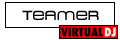Hi!
I use the Mc6000 with 4 deck on a PC.
I have this strang thing going on. Deck 1 is playing a track, I press play on deck 2 and it sync automaticly to deck 1. This happens no mater witch deck is the mastersync.
It's not doing it with deck 3 or 4.
Anyone have a solution?
I use the Mc6000 with 4 deck on a PC.
I have this strang thing going on. Deck 1 is playing a track, I press play on deck 2 and it sync automaticly to deck 1. This happens no mater witch deck is the mastersync.
It's not doing it with deck 3 or 4.
Anyone have a solution?
Posted Tue 26 Apr 11 @ 10:40 am
You may have turned on 'smart play' - It's the small padlock above the PLAY button on the default VirtualDJ v7 skin. If it's lit orange, click on it to turn it off.
Or beatlock is turned on (SYNC button on the default skins is lit permanently.) In earlier versions of the software, this was mapped to 'B' by default and was easy to trigger by accident. It is now mapped to SHIFT+B by default. If it's on, turn it off by pressing its shortcut. If it's mapped to B then you should change its key via CONFIG -> Mappers -> Keyboard to SHIFT+B to avoid accidental triggering.
When loading a song, by default the BPM will be matched with the other deck. If you are using an external MIDI controller, this will mean that the pitch slider will no-longer respond until you move it to the correct position as indicated on the on-screen skin. If you prefer to manually beat match, disable the following in CONFIG -> Options: Auto Pitch Matching and Pitch Reset on Load
You can turn off smart play, smart cue and beatlock by mapping a key to the follows:
smart_play off & smart_cue off & beatlock off
This will turn off the auto beat matching features when you press it.
For basic mapping instructions, please see:
http://www.virtualdj.com/homepage/jpboggis/blogs/4149/VDJscript_Mapping.html
Or beatlock is turned on (SYNC button on the default skins is lit permanently.) In earlier versions of the software, this was mapped to 'B' by default and was easy to trigger by accident. It is now mapped to SHIFT+B by default. If it's on, turn it off by pressing its shortcut. If it's mapped to B then you should change its key via CONFIG -> Mappers -> Keyboard to SHIFT+B to avoid accidental triggering.
When loading a song, by default the BPM will be matched with the other deck. If you are using an external MIDI controller, this will mean that the pitch slider will no-longer respond until you move it to the correct position as indicated on the on-screen skin. If you prefer to manually beat match, disable the following in CONFIG -> Options: Auto Pitch Matching and Pitch Reset on Load
You can turn off smart play, smart cue and beatlock by mapping a key to the follows:
smart_play off & smart_cue off & beatlock off
This will turn off the auto beat matching features when you press it.
For basic mapping instructions, please see:
http://www.virtualdj.com/homepage/jpboggis/blogs/4149/VDJscript_Mapping.html
Posted Tue 26 Apr 11 @ 11:05 am
Thanks it was the smartplay. Working like a charm now!
Posted Wed 27 Apr 11 @ 8:32 am