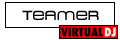I am running VDJ 5.2.1 Pro on a Dell Inspiron 5121. I need to know how to send the "Virtual DJ Video" output (for karaoke) to a digital t.v. I was hoping that the SVideo would do the trick, but it, of course, sends whatever is on the screen to the t.v. Any ideas?
Posted Sat 01 Aug 09 @ 11:24 am
this is the same in 5 or 6 go to the config- the select video check the "activate". ok now where it says tv output selec your monitor. and automatically the the video windows from virtualdj will show in the external monitor. i hope that's the answer you looking for.
Posted Sat 01 Aug 09 @ 1:30 pm
djdekalb wrote :
I am running VDJ 5.2.1 Pro on a Dell Inspiron 5121. I need to know how to send the "Virtual DJ Video" output (for karaoke) to a digital t.v. I was hoping that the SVideo would do the trick, but it, of course, sends whatever is on the screen to the t.v. Any ideas?
Are you sure your Dell isn't a "1521?" If so it has VGA and S-Video output. What type of digital TV are you using? Most TVs have an S-video input and many have VGA inputs as well as HDMI or DVI. My laptop has HDMI and VGA so I use HDMI for the best picture possible, but of course it is limited to the quality of the content played.
If you haven't already bought your LCD screen make sure it has one of the inputs that match your laptop. VGA is preferable to S-video, the resolution transmission is higher through VGA.
Go to the "Config" tab and then select "Video" and "Activate". You need to click the drop down to find your video card and click it. Choose "Hardware Acceleration" and then choose which options you want.
None of this matters though unless you configure your laptop to use two displays.
Setting up Dual Monitors in Windows Vista:
1. Connect your laptop to your external monitor
2. Right Click on your desktop and select Personalize
3. Open the Display settings window (at the bottom)
Next arrange the two monitors to the setup you have. Monitor 1 would be your laptop’s display and Monitor 2 is your additional display. So, for example, if your laptop is on the left and the monitor is on the right, drag the two boxes around so that Monitor 1 is on the left and Monitor 2 is on the right.
Extending The Display:
1. Select Monitor 2 in the visual or from the drop-down menu
2. Check the box besides “Extend the desktop onto this monitor”
3. Just hit Apply. The screen should flash and you are done!
You should now be able to drag a window, this web page for example, from one screen onto another. If you would like to move your Start Menu onto the other display, just drag it onto the other screen. (Right-click and unlock the Taskbar first!) Also note that sometimes Vista messes up the resolutions, so if one of the windows looks horribly wrong go back to the Display Settings and manually drag the bar to the correct resolutions for each monitor. If your machine is using either the NVIDIA or ATI control panel, I suggest using that to configure your setup instead of using the default Vista Display Settings.
DJ RuDe
Posted Sat 01 Aug 09 @ 1:32 pm
For XP users:
Setting up Dual Monitors in Windows XP:
VGA Connected Cables
Hooking It All Up:
Turn off your desktop and plug in the second monitor into an available head slot. Once plugged in, startup your machine and continue to proceed with the following steps. Note: The following procedure will work for most persons; however slight modifications to the procedure may be necessary for certain individuals.
1. Start -> Settings -> Control Panel -> Display
2. Select the ‘Settings’ Tab in the Display Properties Window
3. Select the Secondary Display from the dropdown menu
4. Once choosen, check ‘Extend My Windows Onto This Monitor’
After applying the settings your second monitor should now rather be an extra screen instead of a duplicate image of the contents on you main display. You should now be able to drag any window from your main screen right off the edge onto the second display. I also recommend dragging around the two monitor icons found in the Display Settings to match the actual physical positioning of your two monitors.
Multiple Monitors will also work for laptop users. Just plug in a monitor into your laptop’s video output. Place your laptop besides the secondary monitor. Then to set up just follow the same steps 1-4 given above.
DJ RuDe
Setting up Dual Monitors in Windows XP:
VGA Connected Cables
Hooking It All Up:
Turn off your desktop and plug in the second monitor into an available head slot. Once plugged in, startup your machine and continue to proceed with the following steps. Note: The following procedure will work for most persons; however slight modifications to the procedure may be necessary for certain individuals.
1. Start -> Settings -> Control Panel -> Display
2. Select the ‘Settings’ Tab in the Display Properties Window
3. Select the Secondary Display from the dropdown menu
4. Once choosen, check ‘Extend My Windows Onto This Monitor’
After applying the settings your second monitor should now rather be an extra screen instead of a duplicate image of the contents on you main display. You should now be able to drag any window from your main screen right off the edge onto the second display. I also recommend dragging around the two monitor icons found in the Display Settings to match the actual physical positioning of your two monitors.
Multiple Monitors will also work for laptop users. Just plug in a monitor into your laptop’s video output. Place your laptop besides the secondary monitor. Then to set up just follow the same steps 1-4 given above.
DJ RuDe
Posted Sat 01 Aug 09 @ 1:43 pm
Thank you for the tips. I'm going to give this a try at my earliest opportunity and see what happens. I appreciate the help. (And, yes, it's a 1521 -- just a little typo there that could've made a big difference!)
Posted Sun 02 Aug 09 @ 10:09 am
This worked perfectly; thank you very much.
Posted Fri 11 Sep 09 @ 11:30 am
I'm trying to do karaoke, so I connected my p.c to a t.v screen, but I don't know to hide virtual Dj on the t.v. I don't want people to see what I' Am doing in my computer, I want just the karaoke video to appear, no virtual dj program.
Any help will be very welcome...
*******@*********
[Sorry, E-mail addresses and other contact details are not permitted from unlicensed users.]
Any help will be very welcome...
*******@*********
[Sorry, E-mail addresses and other contact details are not permitted from unlicensed users.]
Posted Wed 17 Nov 10 @ 12:01 pm
You will have to use it in dual mode and extend then resize the window on your monitor screens, you can only use the full screen output option if you have purchased the full pro version I believe.
Posted Wed 17 Nov 10 @ 1:35 pm
The video window cannot be resized in VirtualDJ Home FREE and limited editions of the software. Full-screen video is also not possible in these versions.
If you wish to do full-screen video and/or karaoke, you will need the full VirtualDJ Professional: http://www.virtualdj.com/buy/index.html
If you wish to do full-screen video and/or karaoke, you will need the full VirtualDJ Professional: http://www.virtualdj.com/buy/index.html
Posted Wed 17 Nov 10 @ 1:43 pm
Hi I know how to hook up an extended tv from my laptop but I need to connect to 2 more tv's right beside the main tv can they be daisy chained? Using HDMI cable out to first tv what do I need to connect to the other two?
Posted Thu 06 Jun 13 @ 1:26 pm
You would need a HDMI splitter box to do this - To find one, please search Google for: HDMI splitter
Posted Thu 06 Jun 13 @ 1:46 pm
Hi everyone,
Just downloaded the new 8.0 full version. On the last version it was possible to remove the vdj emblem from the monitor. How do I do that on the new version?? Thanks for any help!
Just downloaded the new 8.0 full version. On the last version it was possible to remove the vdj emblem from the monitor. How do I do that on the new version?? Thanks for any help!
Posted Fri 06 Jun 14 @ 2:08 pm
This thread is a year old, please don't bump old threads.
To fix your issue: Config -> Options -> (tick advanced) -> search 'logo'
To fix your issue: Config -> Options -> (tick advanced) -> search 'logo'
Posted Fri 06 Jun 14 @ 2:13 pm
Hi, I have an external monitor for my karaoke, but every time I do something on my laptop the laptop screen flickers over to my monitor screen and back again. Can you please help?
Posted Thu 17 Sep 15 @ 6:19 pm
Are you using v7 or v8, does it happen when playing music video, there has been a bit of a discussion in the bug forums concerning some aspects on karaoke output if I can remember rightly, also check this setting (below) if already set to no try yes, see if it helps.
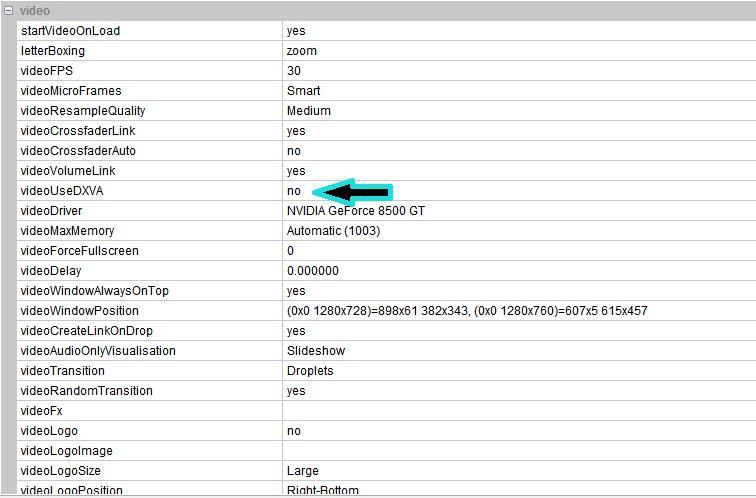
You could also try your output screen resolution.
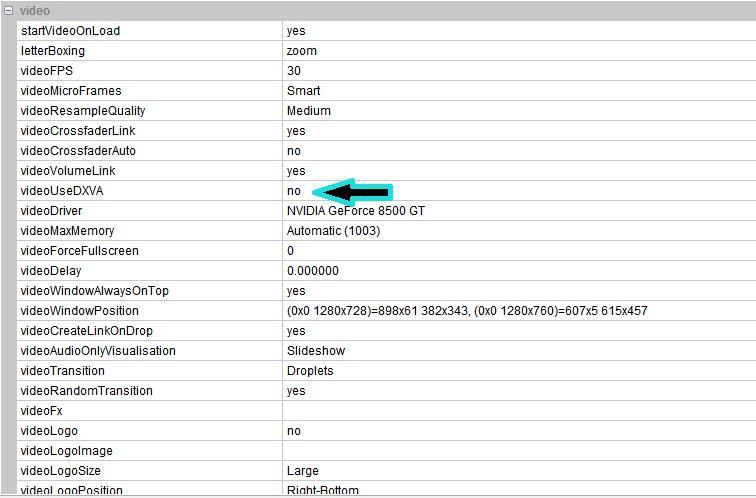
You could also try your output screen resolution.
Posted Thu 17 Sep 15 @ 8:50 pm
Hello, Doing Karaoke & VideoDjng w/ a Inspiron 15-700+Nvidia Geforce GTX, my video signal gets fine to 3 HDTVs in line but gets B&W on the next ones (up to 3 more)
Posted Fri 04 Dec 15 @ 8:48 pm
Hello, Doing Karaoke & VideoDjng using V7 w/ a Inspiron 15-700+Nvidia Geforce GTX, my video signal gets fine to 3 HDTVs in line but gets B&W on the next ones (up to 3 more)
Posted Tue 08 Dec 15 @ 4:51 am
Maybe the Distance is too long. Try a HDMI repeater.
Posted Tue 08 Dec 15 @ 6:49 pm
You may have already tried this but I thought I'd mention it anyway as it could be a possible fix....
First off you need to establish that all of the cables you are using are good, simple test is to try them all by running them individually to your first good tv, replacing any faulty ones where necessary, if they all good, try linking from tv2 to tv4 and see if that gets a full colour signal, if it does you will know the output from tv3 is where your problem lies. Remembering to run a line to tv4 on it's own because that also may be the fault in the daisy chain.
First off you need to establish that all of the cables you are using are good, simple test is to try them all by running them individually to your first good tv, replacing any faulty ones where necessary, if they all good, try linking from tv2 to tv4 and see if that gets a full colour signal, if it does you will know the output from tv3 is where your problem lies. Remembering to run a line to tv4 on it's own because that also may be the fault in the daisy chain.
Posted Wed 09 Dec 15 @ 1:17 am
@ JkrStyle VDjs, if you have found a resolution to your problem please share, it may help someone else in a similar situation, even if you didn't get the answer here on the forums.
Thanks.
Thanks.
Posted Sat 12 Dec 15 @ 11:56 pm