MC-4000
PADS
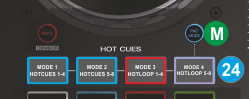
- PADS. The 4 Pads offer 4 different modes, depending on the PAD MODE selection button (M).
Hold the PAD MODE button down and then press one the 4 Pads to select a mode as per the image.
HotCues 1-4 mode
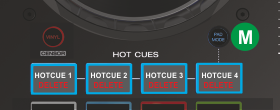 Hold the PAD MODE button (M) down and then press Pad Nr1 button to select the HotCues 1-4 mode. The LED of the PAD MODE selection button will be turned off after the selection.
Hold the PAD MODE button (M) down and then press Pad Nr1 button to select the HotCues 1-4 mode. The LED of the PAD MODE selection button will be turned off after the selection.Each one of the 4 Pads assigns a Hot Cue Point (1 to 4) or returns the track to that Hot Cue Point.
When a Pad is unlit, you can assign a Hot Cue Point by pressing it at the desired point in your track. Once it is assigned, the Hot Cue Button will light up blue.
Hold SHIFT and then press any of the 4 Pads to delete its assigned Hot Cue Point.
HotCues 5-8 mode
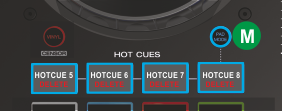 Hold the PAD MODE button (M) down and then press Pad Nr2 button to select the HotCues 5-8 mode. The LED of the PAD MODE selection button will be turned on blue after the selection.
Hold the PAD MODE button (M) down and then press Pad Nr2 button to select the HotCues 5-8 mode. The LED of the PAD MODE selection button will be turned on blue after the selection.Same as the HotCues 1-4 mode, each one of the 4 Pads assigns a Hot Cue Point (5 to 8) or returns the track to that Hot Cue Point.
When a Pad is unlit, you can assign a Hot Cue Point by pressing it at the desired point in your track. Once it is assigned, the Pad will light up blue.
Hold SHIFT and then press any of the 4 Pads to delete its assigned Hot Cue Point.
Hot Loop 1-4 mode
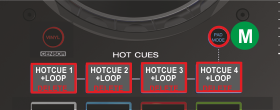 Hold the PAD MODE button (M) down and then press Pad Nr3 button to select the Hot-Loops 1-4 mode. The LED of the PAD MODE selection button will be turned on red after the selection.
Hold the PAD MODE button (M) down and then press Pad Nr3 button to select the Hot-Loops 1-4 mode. The LED of the PAD MODE selection button will be turned on red after the selection.Each one of the 4 Pads assigns a Hot Cue Point (1 to 4) or returns the track to that Hot Cue Point, but in both cases, it also triggers a Loop.
The currently selected length will be used for the triggered Loop
While loop is triggered, press the same Pad to disable the Loop.
The LED of the Pad will turn red if the HotCue is assigned and will flash while the loop is triggered.
Hold SHIFT down and then press a pad to delete its assigned Hot Cue Point.
Use the LOOP HALF and LOOP DOUBLE buttons (38) to half and double the size of the applied Loop.
Loop Rolls mode
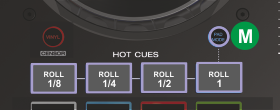 Hold the PAD MODE button (M) down and then press Pad Nr4 button to select the Loop Rolls mode. The LED of the PAD MODE selection button will be turned on purple after the selection.
Hold the PAD MODE button (M) down and then press Pad Nr4 button to select the Loop Rolls mode. The LED of the PAD MODE selection button will be turned on purple after the selection.Each one of the 4 Pads triggers a momentary (while pressed) Loop Roll of a different size in beats as per the image.
Once the Pad is released, the track will continue to play from the position it would have been if the Loop was never triggered.
Effects & Loops





