NS6 II
SETUP
Firmware & Drivers
Firmware: Please update NS6II firmware to the latest version by visiting Numark website
Drivers: Windows users install the latest drivers from Numark.
MAC OS X users don't need to install any drivers.
VirtualDJ 8 Setup
(in case you have not done already)
Once VirtualDJ 8 is launched, a Login Window will appear. Login with your virtualdj.com account credentials. A Pro Infinity or a Pro Subscription License is required to fully use the Numark NS6II
Without any of the above Licenses, the controller will operate for 10 minutes each time you restart VirtualDJ.
Buy a license
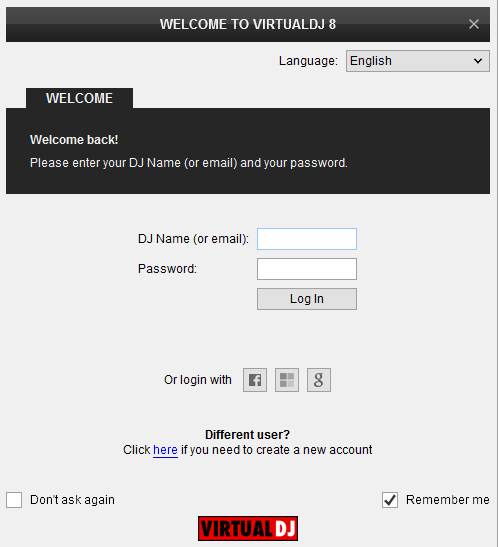
Click on the "Use Soundcard" button in order VirtualDJ to apply the pre-defined audio configuration (speakers need to be connected to the rear side of the unit in this case).
Click on the Change skin button in order the 4 Decks default skin of VirtualDJ to be loaded.
Click to OK
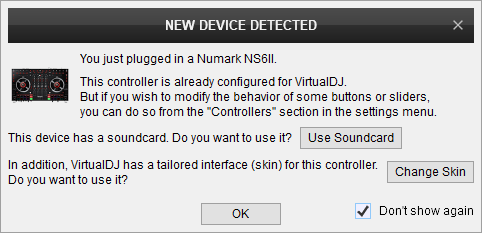
Advanced Setup
The unit should be visible in the CONTROLLERS tab of Config and the “factory default” available/selected from the Mappings drop-down list. The factory default Mapping offers the functions described in this Manual, however those can be adjusted to your needs via VDJ Script actions.
Find more details at
VDJ Pedia
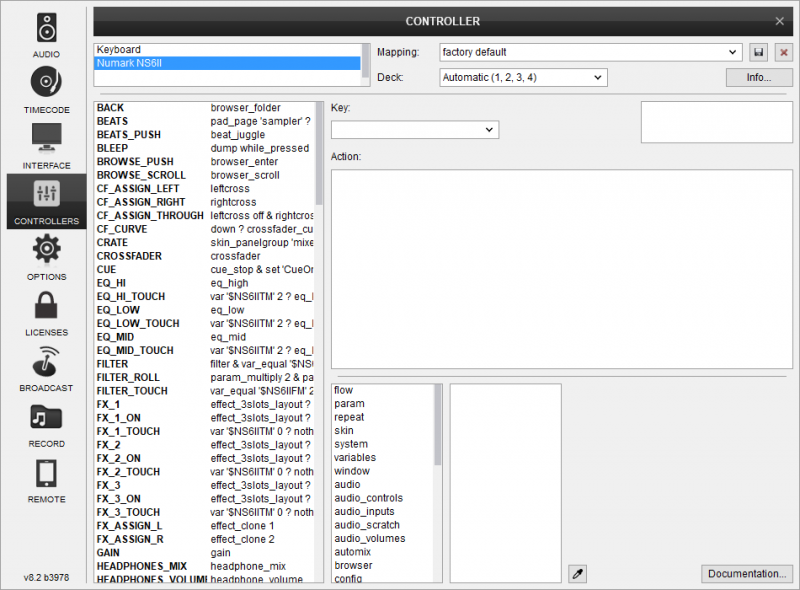
AUDIO Setup
The unit has a pre-defined Audio setup and a special button in the AUDIO tab of Config to provide that. Alternative Audio setups can be applied in the same window.

For further software settings please refer to the Manuals of VirtualDJ 8. Layout





