Video Broadcast to Facebook
How to Broadcast Video to Facebook
Live- Broadcasting your VirtualDJ Video mix to Facebook is relatively easy. It just takes a few steps as described below.
You will need to have a valid Facebook Account. Here is some useful info on how to create and validate a Facebook Account, in case you don't have one already. https://www.facebook.com/help/570785306433644?helpref=hc_global_nav
- Open the BROADCAST tab of VirtualDJ Settings and select the VIDEO option from the Select Tabs
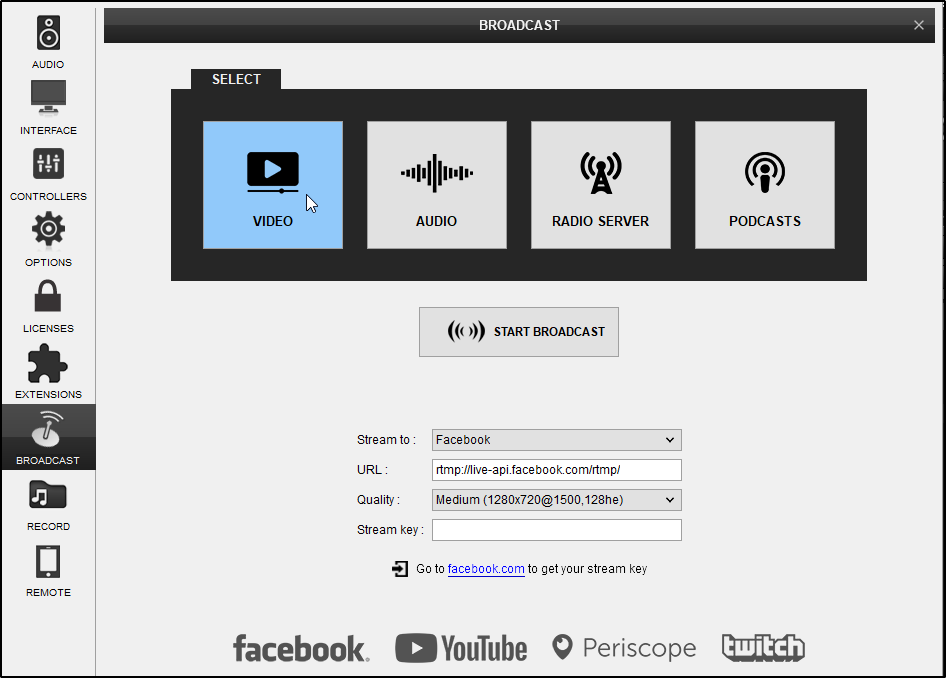
- Select the Facebook option from the Stream to drop-down list
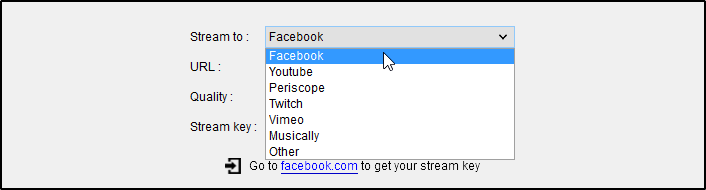
- Click on the Go to link below to get the Stream Key from the Facebook Stream Service ( https://www.facebook.com/live/create )
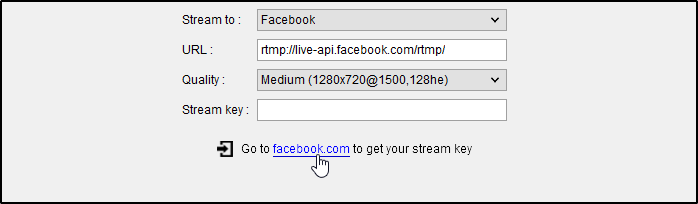
- Click on the Create Live Stream button to get to the next page
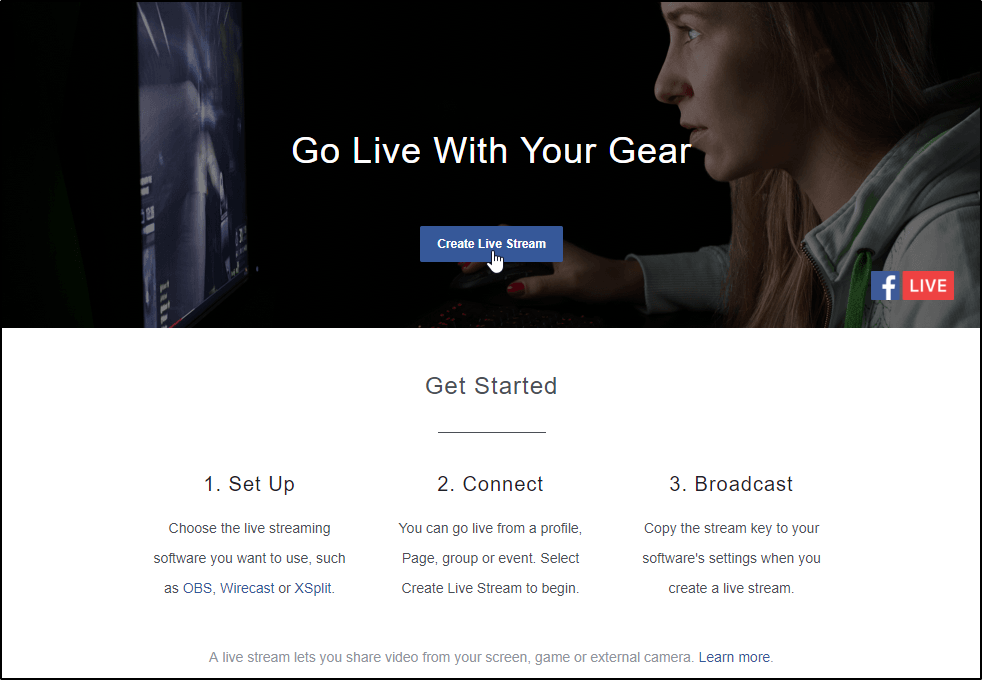
- Copy the Stream Key
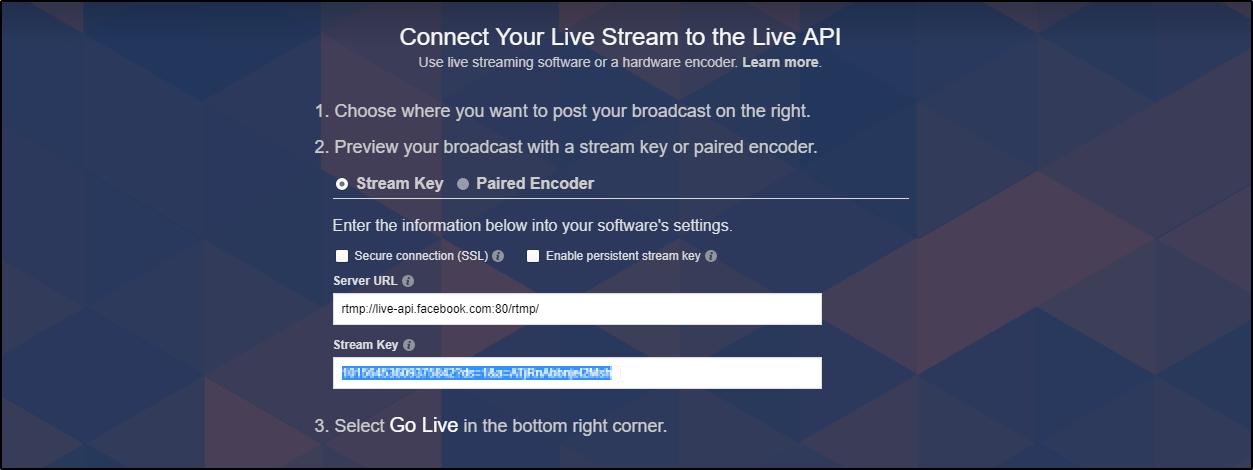
- and paste it to the Stream Key field in VirtualDJ Broadcast Settings
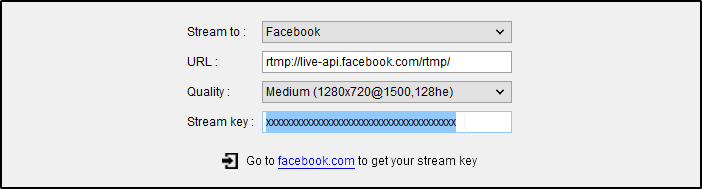
Notes:
- Keep your Stream Key safe. Don't share in public.
- Enable the persistent Stream Key option, if you want to have the same key for all of your Facebook Live streams - In VirtualDJ, click on the START BROADCAST button

- After a few seconds the Facebook Live Stream page will offer a Preview
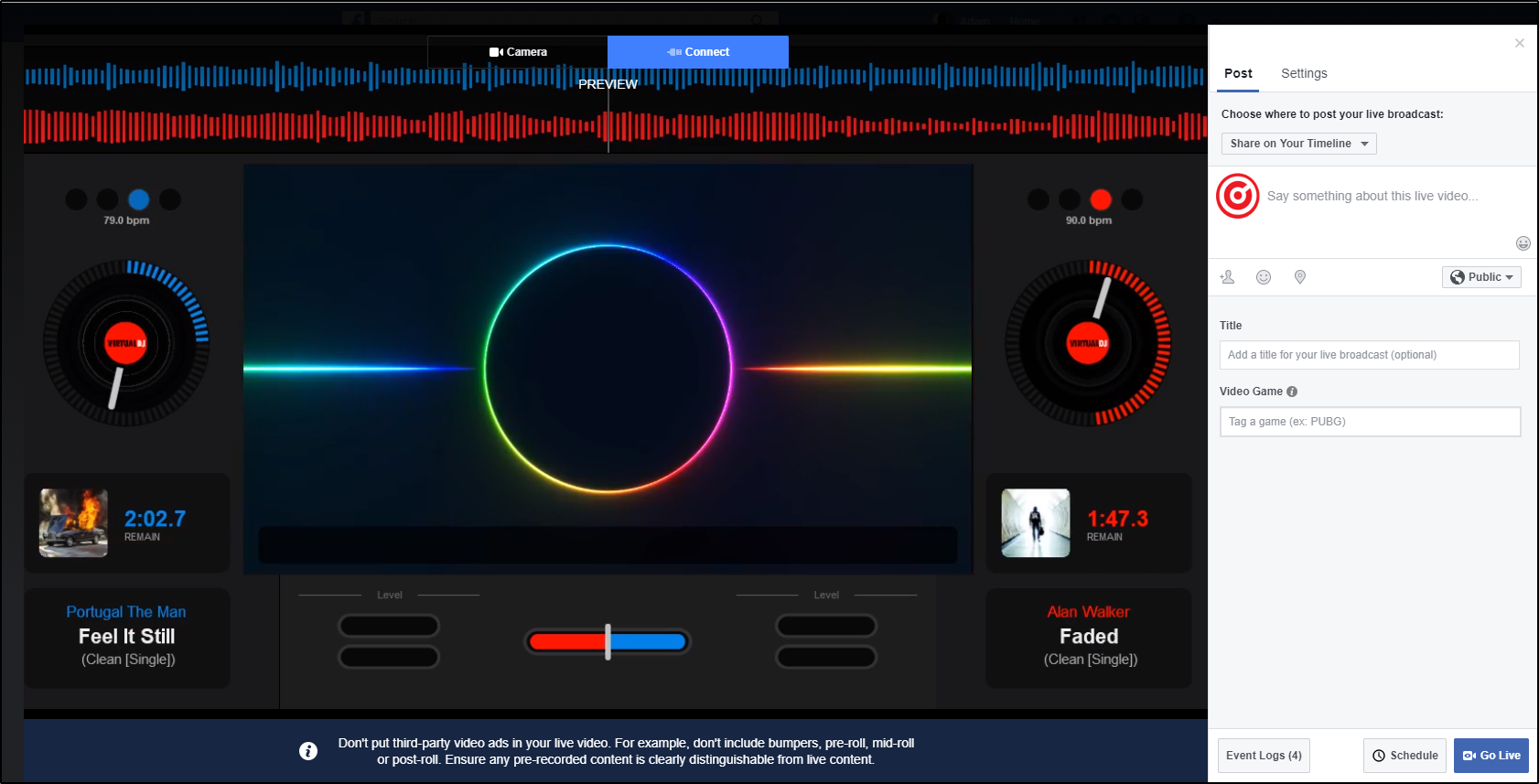
- Optionally provide a Title, add a description, choose if the stream will be public, private or just Friends, etc.
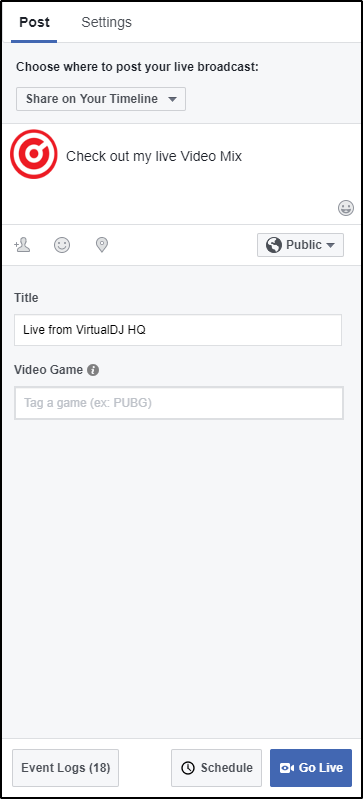
- Click Go Live at the bottom-right of the page and start mixing
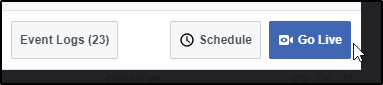
- Click on the STOP BROADCAST button for VirtualDJ to stop video broadcasting when you are done with your mixing.

- Stop Facebook broadcasting live using the End Live Video button.

Optimization Notes:
- Resolution: Even though VirtualDJ can send your Video mix up to Full HD resolution (1080p), Facebook limits this to HD (720p) and may be automatically adjusted internally further down, if your upload speed is low.
As per Facebook
- Recommended max bit rate is 4000 Kbps (4 mbps).
- Max: 720p (1280 x 720) resolution, at 30 frames per second. - Frames may be dropped automatically (lower than 30 fps) if your upload speed is low. In this case, VirtualDJ will display a message in the Video Broadcast Settings page and will recommend to select a lower resolution from the Quality drop-down in the same Settings page.
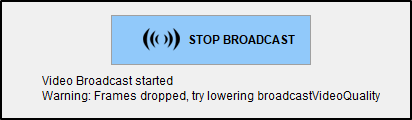
- There are no other optimization settings in Facebook. Depending on the received Video data and your upload speed, Facebook will be automatically adjusting quality while streaming.
- Facebook reference : https://www.facebook.com/help/587160588142067





