Beatpad
INSTALLATION
Firmware & Drivers
Firmware: Update the firmware of the unit to the latest version from http://www.reloop.com/reloop-beatpad
Drivers (for Windows only): Install the latest Reloop ASIO drivers from http://www.reloop.com/reloop-beatpad
No drivers are required for Mac OSX computers
VirtualDJ Setup
Once VirtualDJ 8 is launched, a Login Window will appear to enter your virtualdj.com account credentials.
A Pro Infinity, a Plus or a Pro Subscription License is required to fully use the Reloop Beatpad. Without any of the above Licenses, the controller will operate for 10 minutes each time you restart VirtualDJ.
http://www.virtualdj.com/buy/index.html
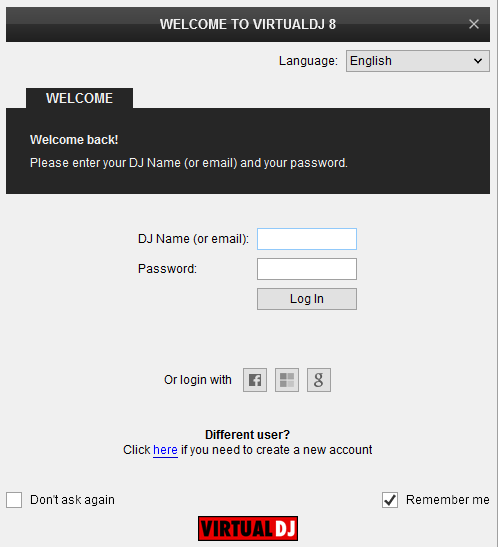
Select “Use Soundcard” in order VirtualDJ to use the pre-defined audio configuration for the unit. Speakers and Headphones need to be connected to the Beatpad in this case.
Click to OK.
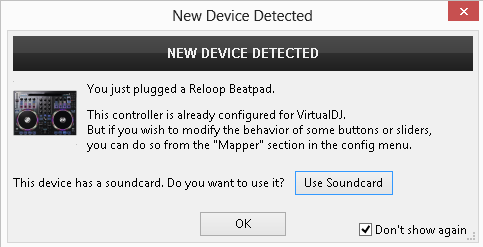
The unit is now ready to operate.
MIDI Operation
Find more details at http://www.virtualdj.com/wiki/VDJ8script.html
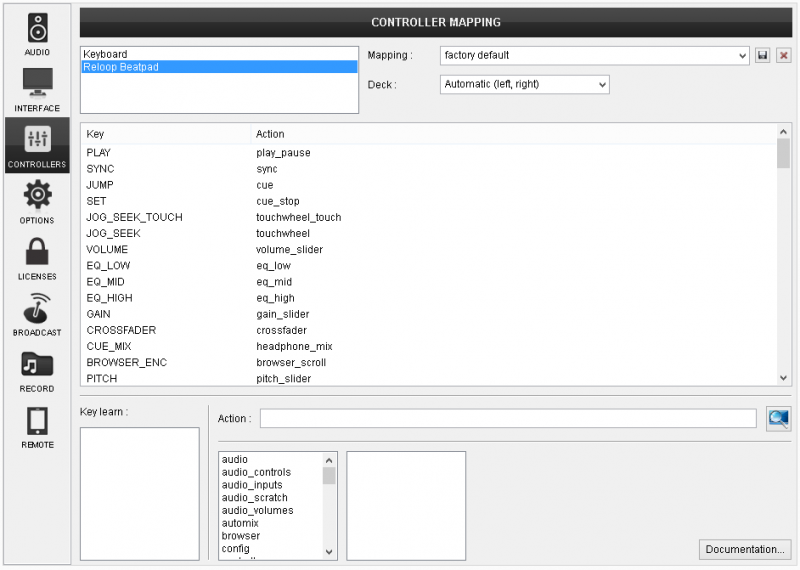
AUDIO Setup
Alternative Audio setups can be applied in the same window.
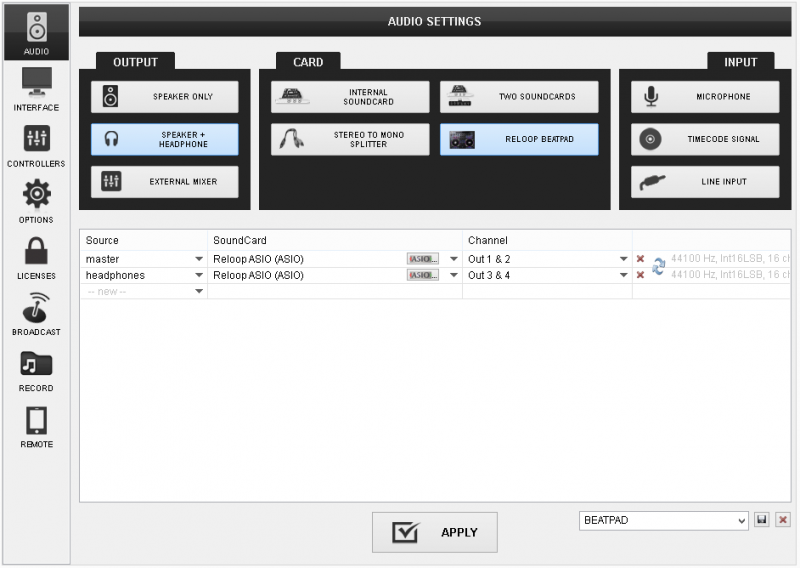
For further software settings please refer to the User Guides of VirtualDJ 8.
http://www.virtualdj.com/manuals/virtualdj/index.html
Layout





