DDJ-SR
MIXER
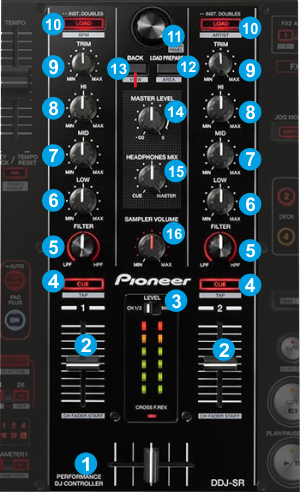
- CROSSFADER: Blends audio between the left and right channels.
- VOLUME: Alter the sound of the selected software Deck, depending on the (22) Deck Selectors. While SHIFT is held down, the VOLUME faders will stop the deck at the previously selected Cue point when these reach the minimum level (zero) and will start the deck (synced to the other deck) if those move from the zero position. (Fader Start)
- LEVEL METERS VIEW: Switch to MASTER position if you wish the Volume Indicator LEDs to show the level of the Master Output. Switch to CH1-2 position to view the outputted level of the left and right selected software decks.
Note that in the MASTER position, the VU LEDs operate in hardware mode and will show activity only if the Sound card of the DDJ-SR is used as Output in the Audio config. - PFL. Press this button to send this channel's pre-fader signal to the Cue Channel for monitoring. When engaged, the button will be lit. Cued deck depends on the (22) Deck Selectors. Press SHIFT and then one of the PFL buttons to manually tap the tempo of the loaded track.
- FILTER. Applies a High Pass/Low Pass Filter on the track (middle position is Off position).
- EQ-LOW: Adjust the low (bass) frequencies of the corresponding software deck.
- EQ-MID: Adjust the middle (mid) frequencies of the corresponding software deck
- EQ-HI: Adjust the high (treble) frequencies of the corresponding software deck
- TRIM: Adjusts the audio level (gain) of the corresponding software deck.
- LOAD: Press one of these buttons while a track is selected to load it to left Deck (1 or 3) or right Deck (2 or 4) respectively, depending on the Deck Selectors (22). Press and hold the same button for more than 1 second, to unload the same deck.
Press SHIFT and the left/right LOAD buttons to sort the tracks of the Songs list by
BPM/Artist to descending or ascending order. - BROWSE Knob/push :
Knob: Scrolls through files or folders.
Push: If focus is on the Folders list and selected folder contains tracks, enters the Songs List otherwise opens/closes sub-folders. If on a different Browser window, loads the track to a deck.
When SHIFT is pressed, toggles between Normal and Zoom Browser (with mini decks) views - LOAD PREPARE: Adds the selected track to the Automix list of SideView. When SHIFT is pressed (AREA), it cycles through the available view of Sideview (Automix, Sidelist, Sampler, Karaoke, Clone views)
- BACK: Sets focus to the Folders List. If focus is on the Folders List already, use this button to open/close sub-folders.
Hold SHIFT and then use this button to cycles through the available Browser windows (Folders, Songs, SideView). - MASTER VOLUME : Adjusts the Master Output Volume (Hardware operation)
- PHONES VOLUME : Adjusts the Headphones (CUE) Output Volume (Hardware operation)
- SAMPLER VOLUME: Adjusts the Master Volume of the Sampler.
Decks





