DDJ-SB
PADS
The 4 available PADS offer different functionality depending on the selected mode.
HotCues mode
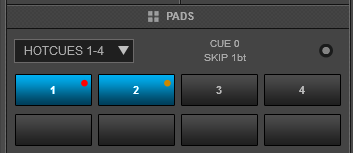 Press the HOT CUE mode button to set the PADs to HotCues mode. (solid LED). The special HotCues 1-4 page will be automatically loaded in the Pads section of VirtualDJ GUI.
Press the HOT CUE mode button to set the PADs to HotCues mode. (solid LED). The special HotCues 1-4 page will be automatically loaded in the Pads section of VirtualDJ GUI.Each one of the 4 pad assigns a Hot Cue Point (1 to 4) or returns the track to that Hot Cue Point.
When a Hot Cue Button is unlit, you can assign a Hot Cue Point by pressing it at the desired point in your track.
Hold SHIFT and then press a pad to delete its assigned Hot Cue Point.
Hold the HOT CUE mode button down and then use Pads 1/2 to decrease/increase the 1st Parameter of the Hotcue page (jumps to previous/next Hotcue)
Hold the HOT CUE mode button down and then use Pads 3/4 to decrease/increase the 2nd Parameter of the Hotcue page (jumps 1 beat backwards/forward)
HotCues 5-8 mode
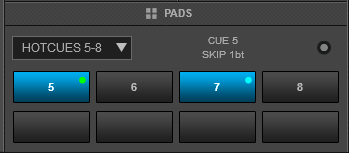 Hold SHIFT and then press the press the HOT CUE mode button to set the PADs to HotCues 5-8 mode. The led of the button will blink to indicate this mode and the special Hotcues 5-8 page will be loaded to the Pads section of VirtualDJ GUI.
Hold SHIFT and then press the press the HOT CUE mode button to set the PADs to HotCues 5-8 mode. The led of the button will blink to indicate this mode and the special Hotcues 5-8 page will be loaded to the Pads section of VirtualDJ GUI.Each one of the 4 pad assigns a Hot Cue Point (5 to 8) or returns the track to that Hot Cue Point.
When a Hot Cue Button is unlit, you can assign a Hot Cue Point by pressing it at the desired point in your track.
Hold SHIFT and then press a pad to delete its assigned Hot Cue Point.
The Parameters of this Pad page are controlled from VirtualDJ GUI
Auto Loop mode
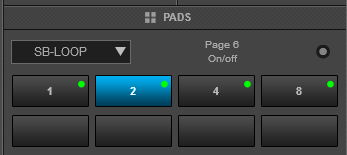 Press the AUTO LOOP mode button to set the PADs to Auto Loop mode. The special SB-Loop page will be loaded to the Pads section of VirtualDJ GUI.
Press the AUTO LOOP mode button to set the PADs to Auto Loop mode. The special SB-Loop page will be loaded to the Pads section of VirtualDJ GUI.Each one of the 4 pad triggers a seamless Loop of a different size (in beats) depending on the selected page (from 1/32 beat to 8 beats).
Hold SHIFT and then press the same Pads to trigger loops larger in size than the ones offered from the loop page (from 1/2 beat to 128 beats).
Hold the AUTO LOOP mode button down and then use Pads 1/2 to decrease/increase the 1st Parameter of the SB-Loop page (selects previous/next loop page)
Hold the AUTO LOOP mode button down and then use Pads 3/4 to decrease/increase the 2nd Parameter of the SB-Loop (selects previous/next loop trigger mode)
Roll mode
 Hold SHIFT and then press the AUTO LOOP mode button to set the PADs to Roll mode. The led of the button will blink to indicate this mode and the special SB-Loop Roll page will be loaded to the Pads section of VirtualDJ GUI
Hold SHIFT and then press the AUTO LOOP mode button to set the PADs to Roll mode. The led of the button will blink to indicate this mode and the special SB-Loop Roll page will be loaded to the Pads section of VirtualDJ GUIEach one of the 4 pad triggers a momentary (while pressed) Loop Roll of a different size (from 1/32 to 1/4 beat). Hold SHIFT and then press the same Pads to trigger a loop roll of 1/2 to 4 beats. When the Pad is released, the track will resume playing from the position it would have been if the loop was never triggered.
This Pad page has no parameters
Manual Loop mode
Press the MANUAL LOOP mode button to set the PADs to Manual Loop mode. The special SB-Manual page will be loaded to the Pads section of VirtualDJ GUI
When not in loop, use the 1st Pad to set a Loop In (start) point. When in loop, use the same Pad to jump to the Loop In point.
When not in loop, use the 2nd Pad to set the Exit point of the loop (Loop Out) and trigger a manual loop, starting from the Loop In point. When in loop, use the same Pad to exit the loop.
When in loop, use the 3rd Pad to exit the Loop or trigger a Loop of the selected size in beats if in loop.
Use the 4th Pad to half the size of the Loop.
Hold SHIFT down and then use the 1st/2nd Pad to move the triggered loop backwards/forward by 1 beat.
Hold SHIFT down and then use the 3rd Pad to activate the last triggered loop (Reloop)
Hold SHIFT down and then use the 4th Pad to double the size of the Loop.
Hold the MANUAL LOOP button down and then use Pads 1/2 to decrease/increase the 1st Parameter of the Pads page (halves/double the size of the loop)
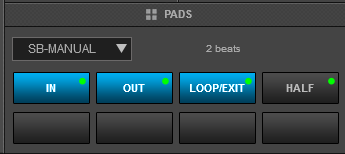
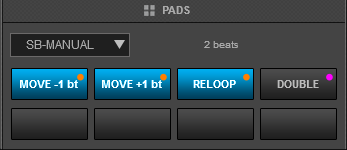
Cue- Loop mode
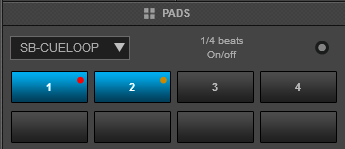 Hold SHIFT and then press the MANUAL LOOP button to set the PADs to Cue-Loop mode. The led of the button will blink to indicate this mode and the special SB-CueLoop page will be loaded to the Pads section of VirtualDJ GUI.
Hold SHIFT and then press the MANUAL LOOP button to set the PADs to Cue-Loop mode. The led of the button will blink to indicate this mode and the special SB-CueLoop page will be loaded to the Pads section of VirtualDJ GUI.In this mode each one of the 4 pad assigns a Hot Cue Point (1 to 4) or returns the track to that Hot Cue Point, but in both cases, it also triggers a Loop at that point. Press the same Pad to disable the applied loop.
Hold SHIFT and then use the same PADs to apply the same functionality for HotCues 5 to 8.
The Parameters of this Pad page are controlled from VirtualDJ GUI
Sampler mode
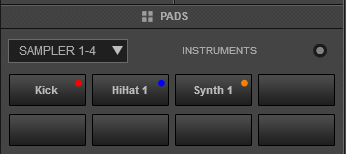 Press the SAMPLER mode button to set the PADs to Sampler mode. The special Sampler 1-4 page will be loaded to the Pads section of VirtualDJ GUI.
Press the SAMPLER mode button to set the PADs to Sampler mode. The special Sampler 1-4 page will be loaded to the Pads section of VirtualDJ GUI.Each one of the 4 pads triggers a sample from the selected Sampler Bank of VirtualDJ. If a bank has less than 9 samples, both sides of the DDJ-SB will control the same samples 1 to 4. If a bank has more than 8 samples, the left side of the DDJ-SB will control samples 1 to 4 and the right side samples 9 to 12
Depending on the selected trigger mode, use SHIFT and the same pads to stop the sample.
Hold the SAMPLER mode button down and then use Pad 1/2 to decrease/increase the 1st Parameter of the pad page (select previous/next Sampler Bank)
Hold the SAMPLER mode button down and then use Pad 3/4 to decrease/increase the 2nd Parameter of the pad page (select previous/next Sampler Trigger mode)
Hold the SAMPLER mode button down and then use the BROWSE encoder to adjust the Master Volume of the Sampler
Sampler 5-8 mode
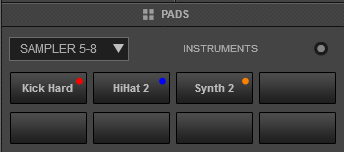 Hold SHIFT and then press the SAMPLER mode button to set the PADs to Sampler 5-8 mode. The led of the button will blink to indicate this mode and the special Sampler 5-8 page will be loaded to the Pads section of VirtualDJ GUI.
Hold SHIFT and then press the SAMPLER mode button to set the PADs to Sampler 5-8 mode. The led of the button will blink to indicate this mode and the special Sampler 5-8 page will be loaded to the Pads section of VirtualDJ GUI.Each one of the 4 pads triggers a sample from the selected Sampler Bank of VirtualDJ. If a bank has less than 9 samples, both sides of the DDJ-SB will control the same samples 5 to 8. If a bank has more than 8 samples, the left side of the DDJ-SB will control samples 5 to 8 and the right side samples 13 to 16
Depending on the selected trigger mode, use SHIFT and the same pads to stop the sample.
In this mode the Parameters of the Pads page are controlled from the GUI.






