The Next Beat SX1
SETUP
Drivers
No driver is required to be installed. The device is a USB Class Compliant device and your Operating System (Windows/Mac OS) will install and use the standard audio driver when the device is connected to your Mac/PC with a USB cable
VirtualDJ Setup
Once VirtualDJ is launched, a Connect Window will appear to choose one of the available ways to login.
A Pro Infinity, a Pro Subscription, a Home Plus License or a Limited Edition keycode is required to use the Next Beat SX1.
Without any of the above the controller will operate for 10 minutes each time you restart VirtualDJ. https://www.virtualdj.com/buy/index.html
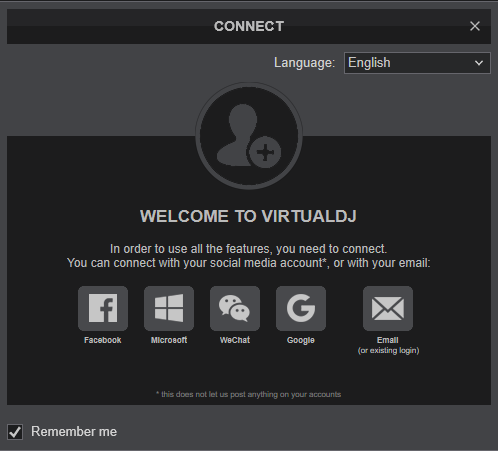
Click on the The Next Beat SX1 button to allow VirtualDJ to auto-create the pre-defined audio configuration. Speakers need to be connected to the rear panel of the device.
Click on "Computer" button if you don't have speakers to connect and need to output sound from your computer's built on sound card.
If your device came with a VirtualDJ LE keycode, click on the Enter Code button to enter your keycode.
Click on the Learn More button to watch Tutorials and see useful information from the manufacture website.
Click to OK
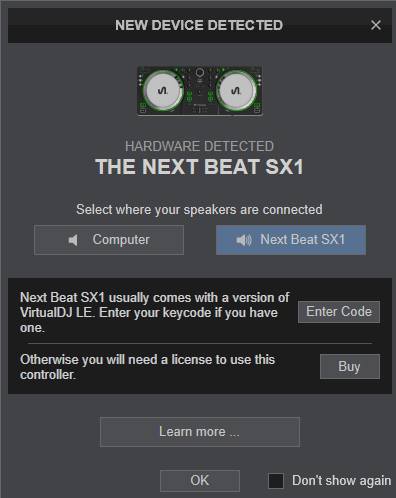
The device is now ready to operate.
MIDI Operation.
The device should be visible in the CONTROLLERS tab of VirtualDJ Settings and the “factory default” available/selected from the Mappings drop-down list. The factory default Mapping offers the functions described in this Manual, however those can be adjusted to your needs via VDJ Script actions.
Find more details at https://www.virtualdj.com/wiki/VDJ8script.html
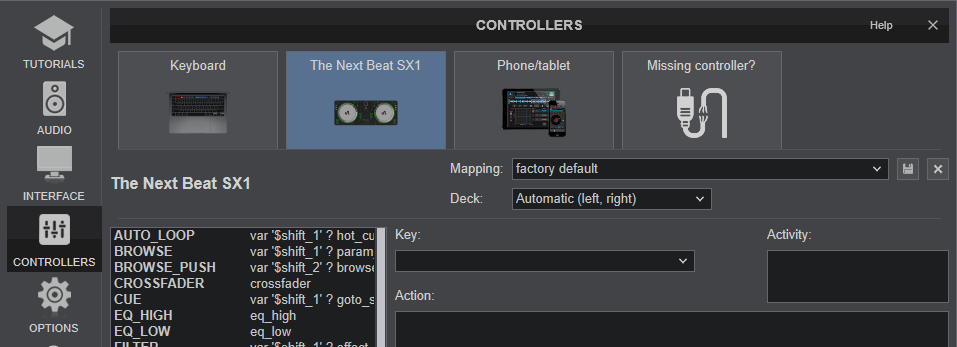
AUDIO Setup
The device has a pre-defined Audio configuration and a special button in the AUDIO tab of Config to provide that. The default audio configuration requires speakers to be connected at the rear panel Master RCA sockets and headphones at the front panel 1/4" or 1/8" socket.
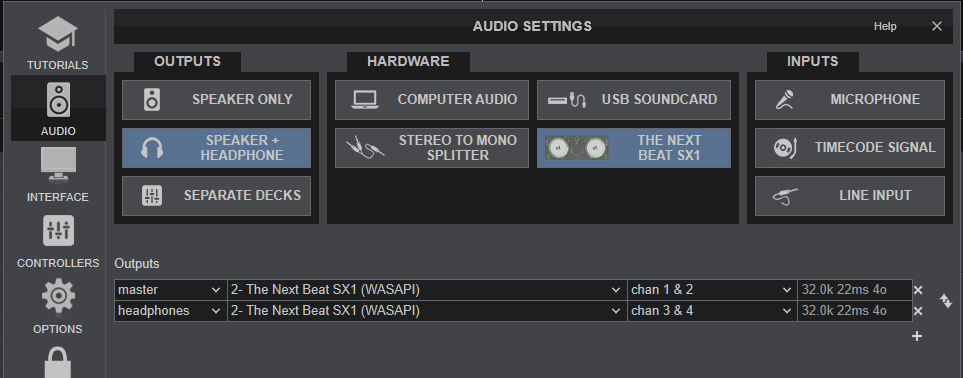
Refer to VirtualDJ Manual for alternative audio configurations https://www.virtualdj.com/manuals/virtualdj/settings/audiosetup.html
For further software settings please refer to the User Guide of VirtualDJ.
https://www.virtualdj.com/manuals/virtualdj/index.html
Controls





