PartyMix Pro
SETUP
STEP 1 : CONNECTIONS

- Connect the PartyMix Pro to a USB port of your computer via the USB socket on the right side panel of the unit.
- Optionally connect the PartyMix Pro to an AC Outlet using the AC socket at the right side panel of the unit. Note that the PartyMix Pro can operate with its rechargeable battery.
- Optionally connect a pair of Headphones at the right-side panel of the unit, using a 1/8" cable or adapter.
STEP 2 : DRIVERS & FIRMWARE
Drivers : No driver is required to be installed. The Party Mix Pro is a USB Class compliant device and your Operating system will automatically install the necessary drivers once the unit is connected to a USB port of your computer.
Firmware : Please visit Numark Party Mix Pro product's page to check for any firmware update
https://www.numark.com/product/party-mix-pro
STEP 3 : VirtualDJ 8 Setup
Once VirtualDJ 8 is launched, a Login Window will appear to enter your virtualdj.com account credentials.
A Pro Infinity, a Plus Controller or a Pro Subscription License is required to fully use the Numark Party Mix Pro. Without any of the above Licenses, the controller will operate for 10 minutes each time you restart VirtualDJ.
http://www.virtualdj.com/buy/index.html
The Numark Party Mix Pro is also operating with the bundled VirtualDJ 8 Limited Edition.
Read further about the procedure required for VirtualDJ 8 LE at the Limited Edition Chapter
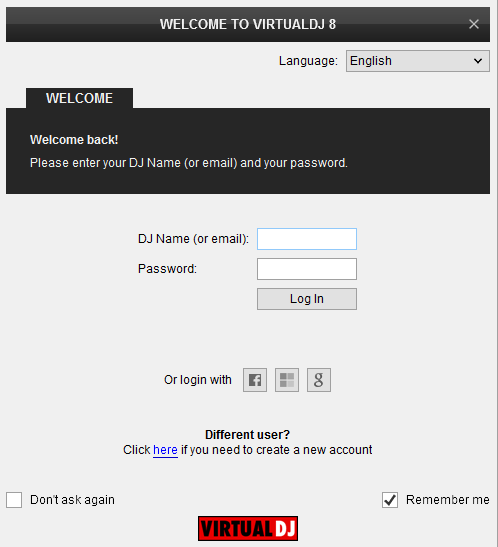
Click on the "Use Soundcard" in order VirtualDJ to apply the necessary audio configuration and use the built-in sound card and speaker of the PartyMix Pro.
You can still make changes in the Audio setup from VirtualDJ Settings->AUDIO tab.
If VirtualDJ LE or the tailored Party Mix Pro skin are installed, an additional button Change Skin will be available to load the skin, or continue with the default skin of VirtualDJ 8.
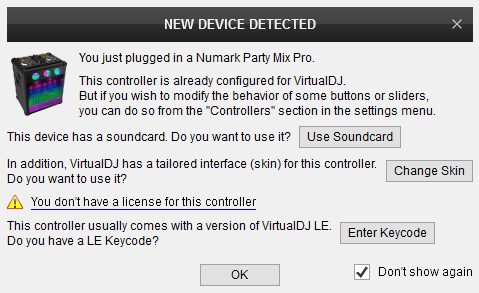
An additional Enter Keycode button will be available, if your Account does not offer a Pro or Plus License or you have skipped the Login process.
Click on this button and enter the Keycode (serial) of your VirtualDJ LE.
Visit https://www.numark.com/my-account/login to obtain your LE Keycode.
Make your selections and press OK.
The unit is now ready to operate.
Controls





