This is still a work in progress and should not be used during live performances.
Many of us have spent a great deal of time playing about with various processes and services trying to optimize our computers for Virtual DJ as much as possible. This usually gives great results and allows for lower latencies to be achieved or higher quality sound as pop/clicks and pauses become obsolete. However, not everyone knows how to use Windows' inbuilt utilities to tweak these services. Worse still, although your Virtual DJ performance may have improved, it may have come at the cost of reduced functionality of your operating system. Various programs require different services and if you permanently disable them you may find that things such as your internet start to behave strangely or maybe your printer does not work.
The solution to this is to only close processes and services when you are certain that they aren't needed. To try and simplify this procedure as much as possible I am working on a utility which I'm calling Process Helper, for now. It is still a work in progress and can exhibit some undesired functionality if you try and close important Windows services so you will have to exercise some caution when using it. However, because nothing is disabled permanently, your operating system's state will be restored whenever you restart the computer, or most of the time by simply logging off and then on again. Therefore with some trial-and-error, you should be able to diagnose which processes and services are important to your system and which will give you a performance boost by closing. If you made a mistake, just restart your PC. This is far quicker than spending hours trying to work out which service it is you have disabled which has caused a certain program to stop working correctly.
The program is temporarily available by direct download from my rapidshare account. [Download]
Vista users are required to run it as Administrator so be sure to allow it through UAC.
I think the program is fairly well laid out. The main screen is similar to Task Manager and shows you a list of the currently loaded processes and has checkboxes. You use these checkboxes to specify which processes you would like to close when starting Virtual DJ. Note that there are some Windows critical processes which can be stopped but will result in reduced functionality, a blue-screen or an automatic restart of your computer.
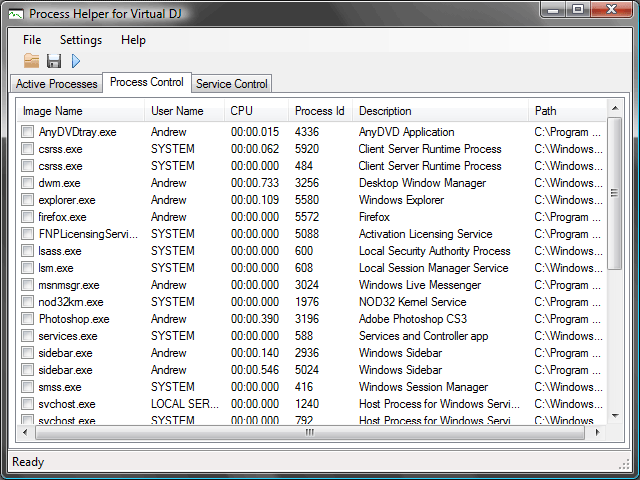
The "Active" tab shows a list only of processes which have been reported to have used some CPU resources since the monitor has been launched. This can help you to find processes which may be operating continuously.
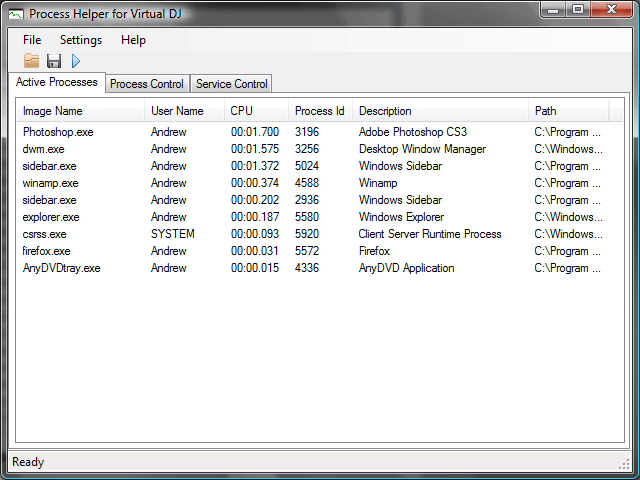
The final tab is the "Services" tab. This tab allows you to choose which services you would like to stop when you are using Virtual DJ. By default "Show Stopped Services" is disabled and isn't a necessity although I've added it so you can see a list of all the services on your computer. Note that there are some Windows critical services which can be stopped but will result in reduced functionality, a blue-screen or an automatic restart of your computer.
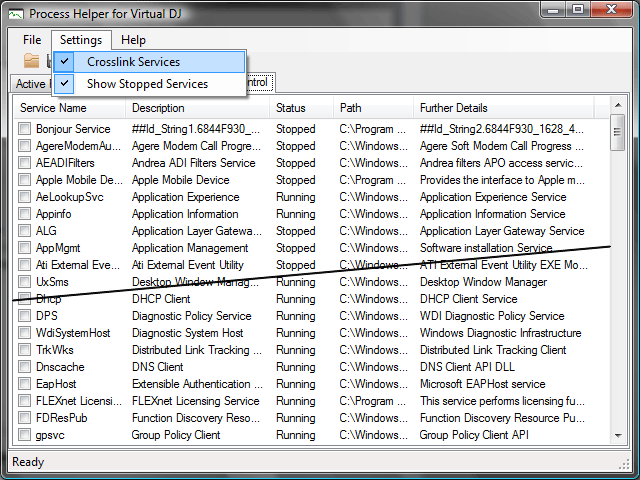
Another option is the "Crosslink" feature. Windows services run using processes like other programs. If you have this option enabled and check or uncheck a process from the processes tab, the crosslink feature will automatically apply that modification to all services running on the process. There is occasionally some delay when using this feature so you may wish to disable it. However, you shouldn't disable these sorts of system processes (like svchost); instead it is better to disable the services and leave the process. You can use the crosslink feature to discover these services.
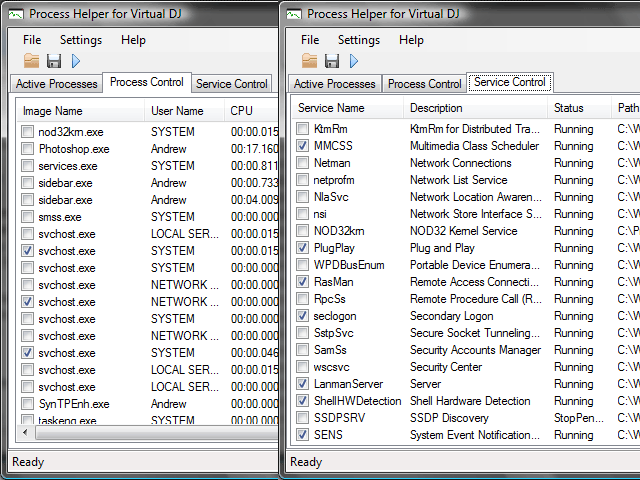
Once you've selected your processes or services you would like to be closed whilst you use Virtual DJ and are ready to start Virtual DJ, press the blue play button. This will perform all the necessary operations and then open Virtual DJ (the program uses no CPU whilst Virtual DJ is open). When you close Virtual DJ, the program will attempt to restart the processes and services which you closed, hopefully restoring the functionality of your computer. There is still work to be done on this part of the program, it works well if you don't dig too deep into certain Windows services.
You will also be prompted if you would like to save your profile. A profile is a list of processes and services which you disable whilst using Virtual DJ. You can load or save a profile during any time that Virtual DJ is not open. For now, you can only have one profile.
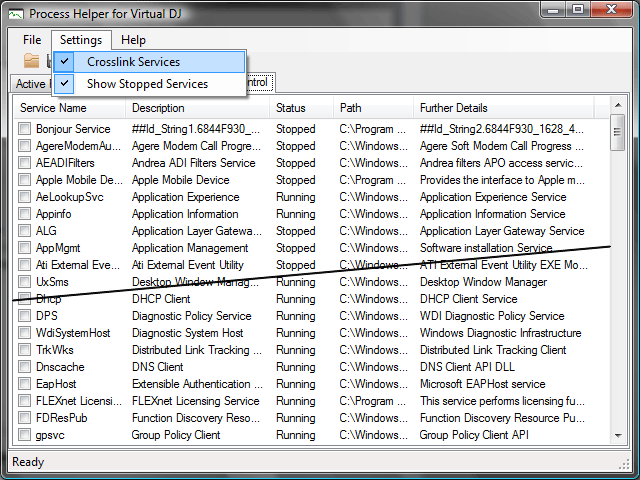
Please remember that this is a preview version and does come with no warranty whether expressed or implied. I will try to develop it to sort out problems which people are having but it may take time. Do remember that this is a free project created purely out of goodwill.
Well, that's it for now. Hope this (although only a preview for now) will be useful. Happy mixing :)
Many of us have spent a great deal of time playing about with various processes and services trying to optimize our computers for Virtual DJ as much as possible. This usually gives great results and allows for lower latencies to be achieved or higher quality sound as pop/clicks and pauses become obsolete. However, not everyone knows how to use Windows' inbuilt utilities to tweak these services. Worse still, although your Virtual DJ performance may have improved, it may have come at the cost of reduced functionality of your operating system. Various programs require different services and if you permanently disable them you may find that things such as your internet start to behave strangely or maybe your printer does not work.
The solution to this is to only close processes and services when you are certain that they aren't needed. To try and simplify this procedure as much as possible I am working on a utility which I'm calling Process Helper, for now. It is still a work in progress and can exhibit some undesired functionality if you try and close important Windows services so you will have to exercise some caution when using it. However, because nothing is disabled permanently, your operating system's state will be restored whenever you restart the computer, or most of the time by simply logging off and then on again. Therefore with some trial-and-error, you should be able to diagnose which processes and services are important to your system and which will give you a performance boost by closing. If you made a mistake, just restart your PC. This is far quicker than spending hours trying to work out which service it is you have disabled which has caused a certain program to stop working correctly.
The program is temporarily available by direct download from my rapidshare account. [Download]
Vista users are required to run it as Administrator so be sure to allow it through UAC.
I think the program is fairly well laid out. The main screen is similar to Task Manager and shows you a list of the currently loaded processes and has checkboxes. You use these checkboxes to specify which processes you would like to close when starting Virtual DJ. Note that there are some Windows critical processes which can be stopped but will result in reduced functionality, a blue-screen or an automatic restart of your computer.
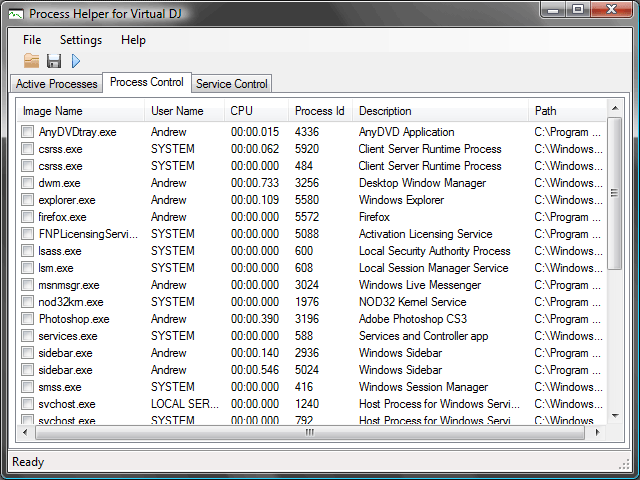
The "Active" tab shows a list only of processes which have been reported to have used some CPU resources since the monitor has been launched. This can help you to find processes which may be operating continuously.
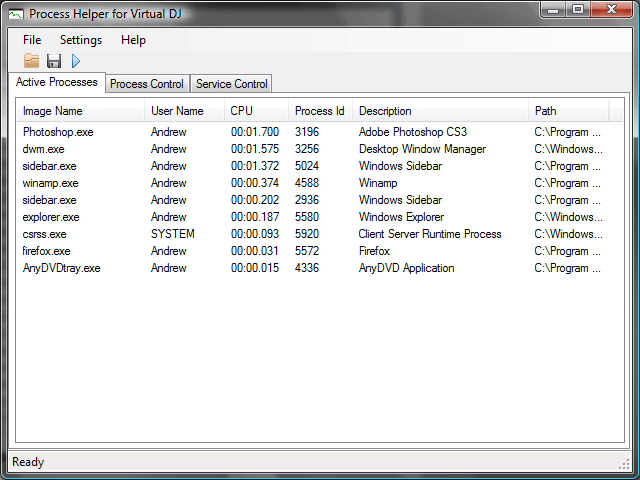
The final tab is the "Services" tab. This tab allows you to choose which services you would like to stop when you are using Virtual DJ. By default "Show Stopped Services" is disabled and isn't a necessity although I've added it so you can see a list of all the services on your computer. Note that there are some Windows critical services which can be stopped but will result in reduced functionality, a blue-screen or an automatic restart of your computer.
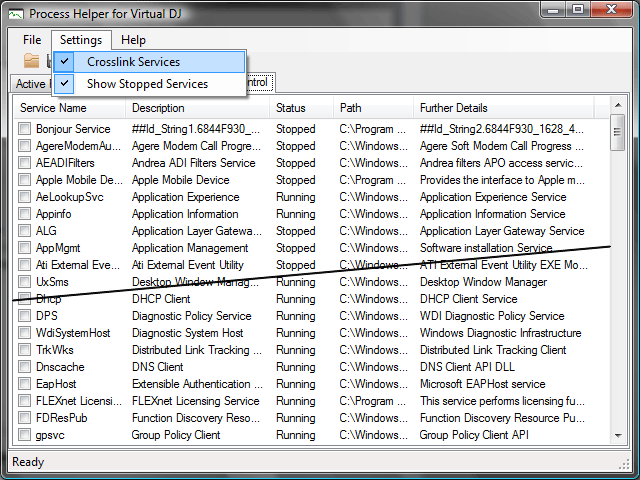
Another option is the "Crosslink" feature. Windows services run using processes like other programs. If you have this option enabled and check or uncheck a process from the processes tab, the crosslink feature will automatically apply that modification to all services running on the process. There is occasionally some delay when using this feature so you may wish to disable it. However, you shouldn't disable these sorts of system processes (like svchost); instead it is better to disable the services and leave the process. You can use the crosslink feature to discover these services.
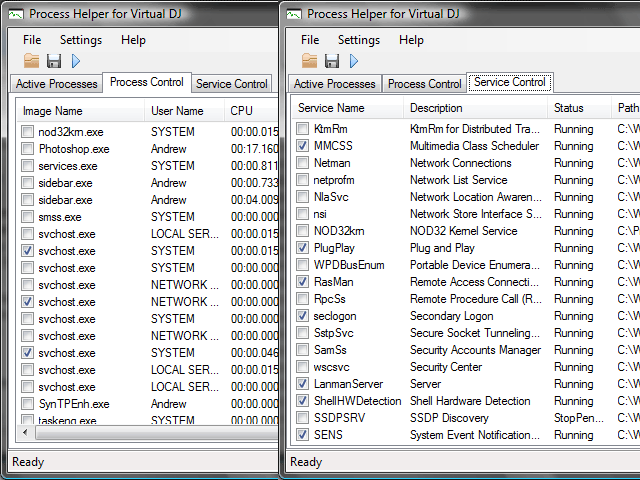
Once you've selected your processes or services you would like to be closed whilst you use Virtual DJ and are ready to start Virtual DJ, press the blue play button. This will perform all the necessary operations and then open Virtual DJ (the program uses no CPU whilst Virtual DJ is open). When you close Virtual DJ, the program will attempt to restart the processes and services which you closed, hopefully restoring the functionality of your computer. There is still work to be done on this part of the program, it works well if you don't dig too deep into certain Windows services.
You will also be prompted if you would like to save your profile. A profile is a list of processes and services which you disable whilst using Virtual DJ. You can load or save a profile during any time that Virtual DJ is not open. For now, you can only have one profile.
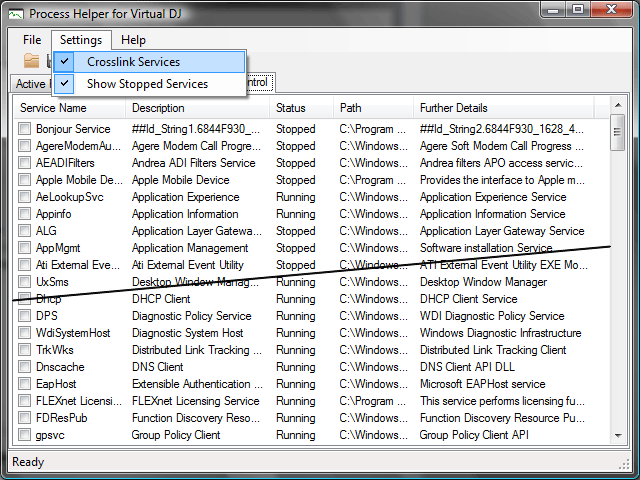
Please remember that this is a preview version and does come with no warranty whether expressed or implied. I will try to develop it to sort out problems which people are having but it may take time. Do remember that this is a free project created purely out of goodwill.
Well, that's it for now. Hope this (although only a preview for now) will be useful. Happy mixing :)
Posted Fri 25 Jul 08 @ 12:41 pm
Exellent Tool Andrew, I hope you get time to work on it more.
Posted Fri 25 Jul 08 @ 1:19 pm
very nice. Is this a cros OS program - or XP exclusive?
Posted Fri 25 Jul 08 @ 9:28 pm
WOW Andrew...awesome job....can't wait.....
Posted Fri 25 Jul 08 @ 9:32 pm
DJ Marcel_1 wrote :
very nice. Is this a cros OS program - or XP exclusive?
It will only work on Windows operating systems with .NET 2.0 or above installed. Vista has .NET by default so will work straight away and many XP users have it installed too. Those who don't can download it here.
Posted Sat 26 Jul 08 @ 7:22 pm









