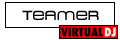I moved to from PCDJ to Virtual DJ a long time ago. However I kept the DAC-2 controller... Now I wanted that to work on my Windows 7 x64 performance Laptop. This is how I made it work...
This is how-to:
Get drivers from the GREAT company Future Technologies International (they make the chip inside the DAC2 and have driver certified for the chip!)
http://www.ftdichip.com/Drivers/VCP.htm (as Alan pointed out!)
(I made it work with 2.06.00 driver version)
Extract drivers. Plug in the DAC2. Open your "Device manager". Right click your "PCDJ DAC-2 Host". Select "Update driver Software". "Browse my computer for driver software" -> "Let me pick from a list of device drivers on my computer" -> "Show All Devices" -> Next
Click Have disk. Enter the path to your previously extracted Drivers. Select "USB Serial Converter" -> Next.
At the "Update driver Warning" screen click yes.
Now a SECOND item appears under the "Other Devices" in the Device manager.
Right click your "USB Serial Port". Select "Update driver Software". "Browse my computer for driver software" -> "Let me pick from a list of device drivers on my computer" -> "Show All Devices" -> Next
Click Have disk. Enter the path to your previously extracted Drivers. Select "USB Serial Port" -> Next.
At the "Update driver Warning" screen click yes.
And now you're good to go!
And, don't forget to add Serial to devices to scan inside Virtual DJ! :)
This is how-to:
Get drivers from the GREAT company Future Technologies International (they make the chip inside the DAC2 and have driver certified for the chip!)
http://www.ftdichip.com/Drivers/VCP.htm (as Alan pointed out!)
(I made it work with 2.06.00 driver version)
Extract drivers. Plug in the DAC2. Open your "Device manager". Right click your "PCDJ DAC-2 Host". Select "Update driver Software". "Browse my computer for driver software" -> "Let me pick from a list of device drivers on my computer" -> "Show All Devices" -> Next
Click Have disk. Enter the path to your previously extracted Drivers. Select "USB Serial Converter" -> Next.
At the "Update driver Warning" screen click yes.
Now a SECOND item appears under the "Other Devices" in the Device manager.
Right click your "USB Serial Port". Select "Update driver Software". "Browse my computer for driver software" -> "Let me pick from a list of device drivers on my computer" -> "Show All Devices" -> Next
Click Have disk. Enter the path to your previously extracted Drivers. Select "USB Serial Port" -> Next.
At the "Update driver Warning" screen click yes.
And now you're good to go!
And, don't forget to add Serial to devices to scan inside Virtual DJ! :)
Posted Tue 09 Feb 10 @ 12:42 pm
Thank you sooooo much for this post. I am a new mobile DJ and found a DAC-2 for fairly cheap and it wouldnt work. I was very discouraged until I found this post. After following your direction to the letter it works!!!!!!! Thanks again,
Posted Sat 09 Apr 11 @ 10:08 pm
thanks a lot for this... decided to pull out the old dac 2 and got it working with these steps. nice to have another back up option again
Posted Tue 14 Aug 12 @ 2:16 pm
Can anyone tell me if this will work with Windows XP?
Posted Thu 10 Jan 13 @ 4:17 pm
Can't see any reason why not ......
Posted Fri 11 Jan 13 @ 3:47 am
I have a Dac-3 and a fast track pro that I had used with PCDJ. Will these both work with VDJ?
Posted Tue 12 Feb 13 @ 12:11 am
The DAC-3 will work OK because its a standard USB HID/MIDI controller and doesn't require any special drivers.
Fasttrack Pro should work if it's a standard USB audio card (No drivers required) or there are 64-bit drivers available for it for your computer. Please visit the manufacturer's website for further details.
NOTE: Before upgrading your computer or operating system, always check first to ensure that all hardware that you intend to use is fully compatible. Never upgrade or make major changes to your system just prior to going to a gig.
Fasttrack Pro should work if it's a standard USB audio card (No drivers required) or there are 64-bit drivers available for it for your computer. Please visit the manufacturer's website for further details.
NOTE: Before upgrading your computer or operating system, always check first to ensure that all hardware that you intend to use is fully compatible. Never upgrade or make major changes to your system just prior to going to a gig.
Posted Tue 12 Feb 13 @ 5:10 am
I'm attempting to use a DAC-2 on an XP-based laptop, but am having some issues getting the drivers installed.
After downloading & extracting the x86 (32-bit) VCP drivers, I can't get past one step. It is my belief that there is a missing file from the download that is the problem. Here's the folder that was downloaded: http://i98.photobucket.com/albums/l264/ItaliaTib2k3/driver1_zps0e028c81.jpg
Inside the i386 folder is this:
http://i98.photobucket.com/albums/l264/ItaliaTib2k3/driver2_zpsce91127a.jpg
When I try to "install from a specific location", it comes up with this error message:
http://i98.photobucket.com/albums/l264/ItaliaTib2k3/driver3_zps41e29fb0.jpg
So basically, I'm at a point that I can't get past, and would greatly appreciate any tech assistance on this issue. Would anyone be kind enough to give me a hand with this? Thanks!
After downloading & extracting the x86 (32-bit) VCP drivers, I can't get past one step. It is my belief that there is a missing file from the download that is the problem. Here's the folder that was downloaded: http://i98.photobucket.com/albums/l264/ItaliaTib2k3/driver1_zps0e028c81.jpg
Inside the i386 folder is this:
http://i98.photobucket.com/albums/l264/ItaliaTib2k3/driver2_zpsce91127a.jpg
When I try to "install from a specific location", it comes up with this error message:
http://i98.photobucket.com/albums/l264/ItaliaTib2k3/driver3_zps41e29fb0.jpg
So basically, I'm at a point that I can't get past, and would greatly appreciate any tech assistance on this issue. Would anyone be kind enough to give me a hand with this? Thanks!
Posted Fri 31 May 13 @ 8:20 am
How to add a serial to device??
Posted Wed 23 Dec 15 @ 3:50 am
I know this is an old post but maybe someone can help me. I have followed the instructions and got the drivers to install correctly. Virtual DJ still doesn't detect my DAC-2 under mappers. I have made sure the "use serial devices" is checked and then I have hit the rescan for new devices. It still doesn't show up in my mappers list. Am I missing something else? I am running Virtual DJ 7.4.7 Pro (b508). Do I need to downgrade to an earlier version? Any help would be appreciated!
Thanks
Thanks
Posted Wed 30 Aug 17 @ 1:49 am
I just figured it out. I hope this help someone else. In Device manager under Ports, select the USB Serial Port. Here is the answer: make sure it is on COM1. As soon as I changed that, the controller started working. Then if you close Virtual DJ and reopen it, it shows up in the mappers drop down!
Posted Wed 30 Aug 17 @ 2:01 am
Hi there anyone, I know this is a very old post, but I tried to installa my PCDJ DAC-2 Host on Windows 7 x64 but It doesn't work as described in the post:
1) I select device
2) Right click->Update Driver Software
3) Browse my computer for driver software
4) Then I select directory with drivers of chipset (downloaded from https://www.ftdichip.com/Drivers/VCP.htm)
5) I check "Include subfolders" too
But unfortunatley I get always same error message
"Windows was unable to install your PCDJ DAC-2-Host"
Please note that in another pc (notebook) with windows 7 x32 work fine.
Thank You in advance.
1) I select device
2) Right click->Update Driver Software
3) Browse my computer for driver software
4) Then I select directory with drivers of chipset (downloaded from https://www.ftdichip.com/Drivers/VCP.htm)
5) I check "Include subfolders" too
But unfortunatley I get always same error message
"Windows was unable to install your PCDJ DAC-2-Host"
Please note that in another pc (notebook) with windows 7 x32 work fine.
Thank You in advance.
Posted Sun 15 Dec 19 @ 10:58 pm
THANK YOU DJ_CRUZ00, your post saved the DAY!
IUC00 follow the instructions closely you have to drill down in the selections until you get to a prompt that says 'HAVE DISK' and then you have to specify the location where you extracted the drivers.
IUC00 follow the instructions closely you have to drill down in the selections until you get to a prompt that says 'HAVE DISK' and then you have to specify the location where you extracted the drivers.
Posted Wed 31 Aug 22 @ 5:39 pm
I have verified this WORKS on a Windows 10 laptop with Virtual DJ 7.0 Pro and Cue 7.4 using the same steps outlined above and the 2.0.6 driver that was previously mentioned. Some tips:
1. Make sure you plug in the USB of the dac-2 to your PC BEFORE plugging in the power cord.
2. Make sure whe you are adding drivers you follow the instructions closely and add them in the correct order.
3. Make sure the USB serial port that gets created is for COM1 and not COM5 or COM6. They WILL NOT WORK with the DAC-2.
1. Make sure you plug in the USB of the dac-2 to your PC BEFORE plugging in the power cord.
2. Make sure whe you are adding drivers you follow the instructions closely and add them in the correct order.
3. Make sure the USB serial port that gets created is for COM1 and not COM5 or COM6. They WILL NOT WORK with the DAC-2.
Posted Wed 31 Aug 22 @ 7:32 pm